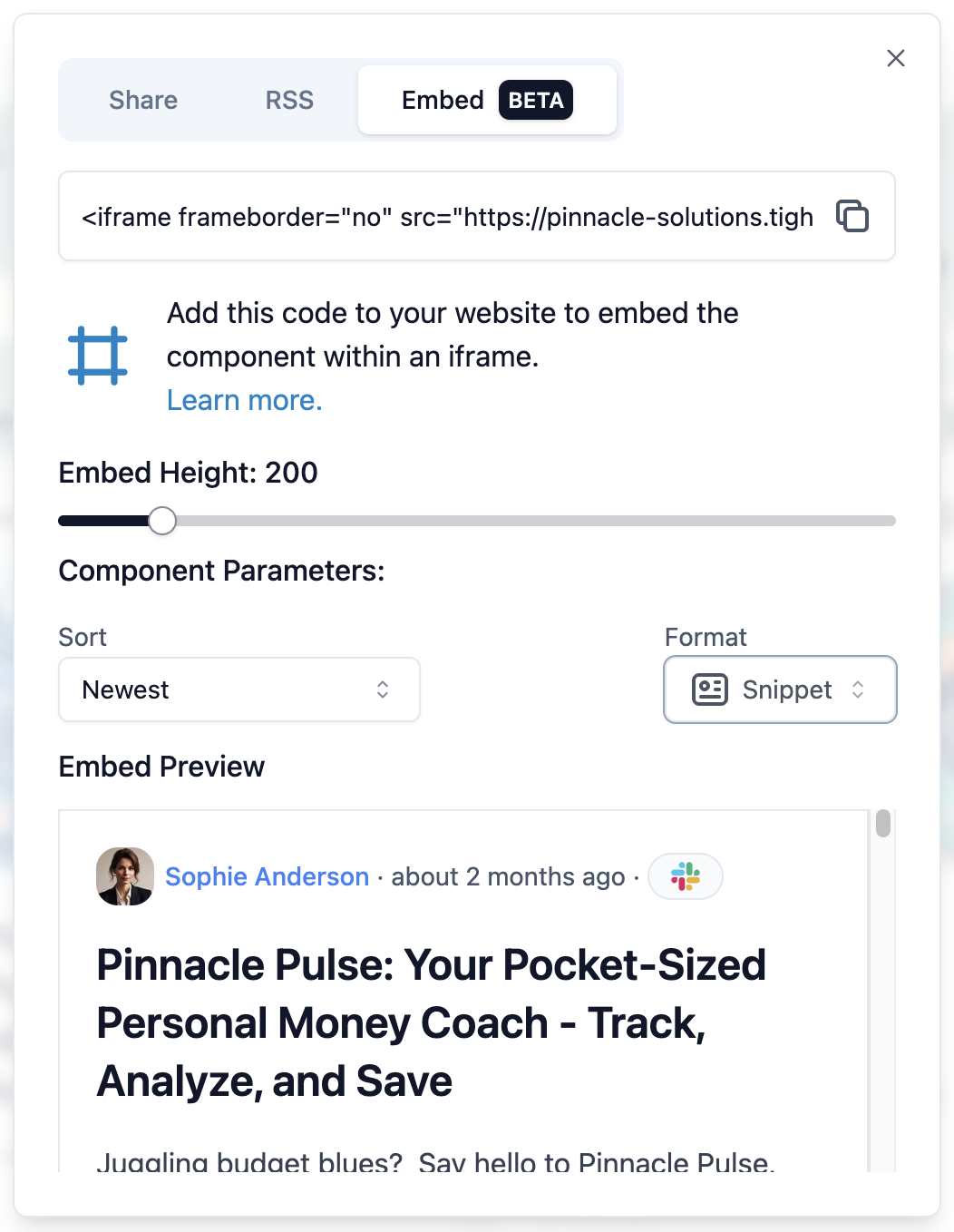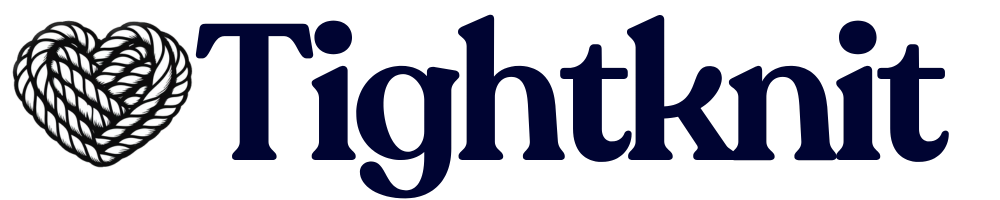Overview
Feed pages are found at the URL path/x/<feed-slug>.
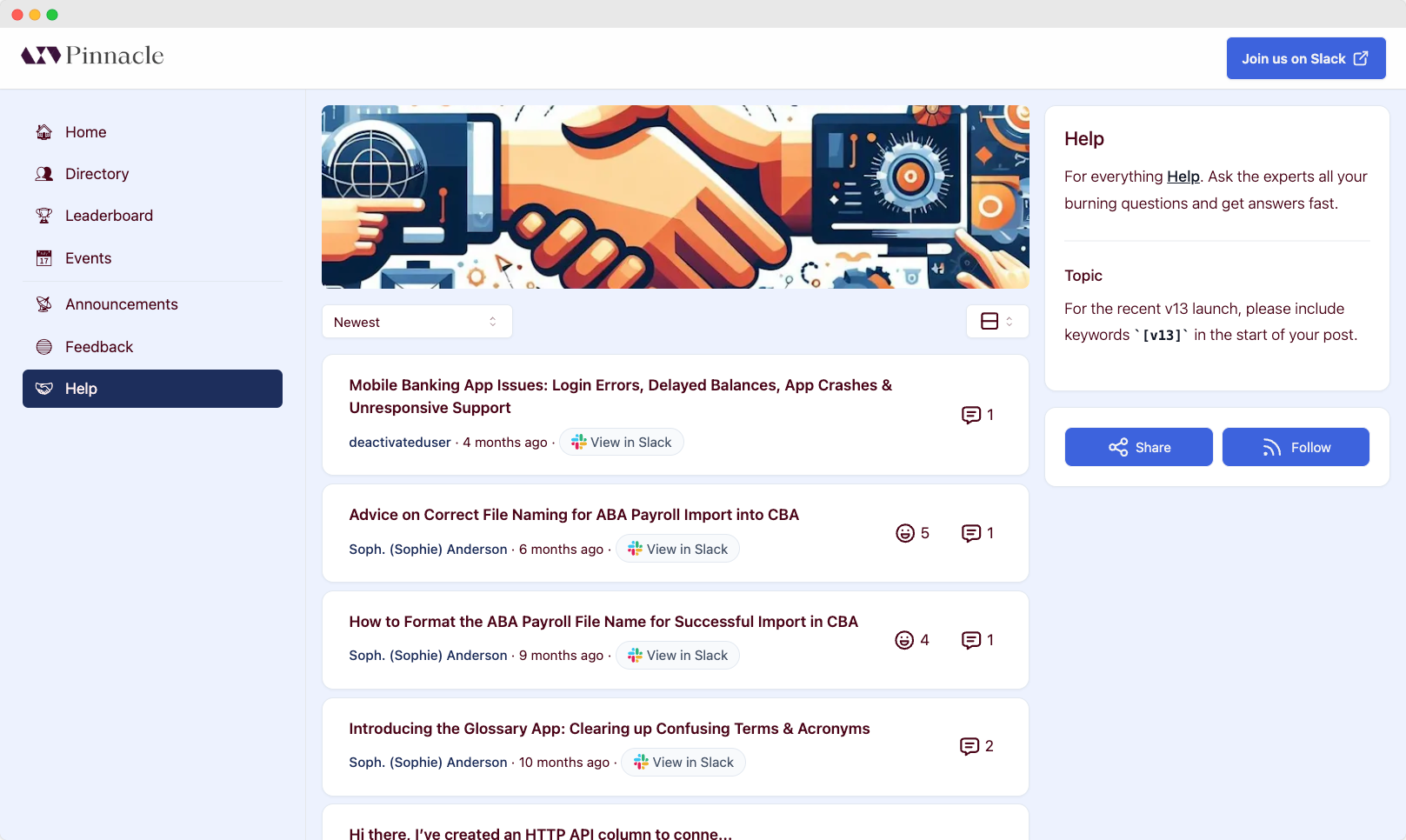
Description and Topic
Describes the purpose and topic of your Feed. This section is linked to theDescription and Topic, respectively, of your Slack channels
and will be updated automatically when the channel is updated.
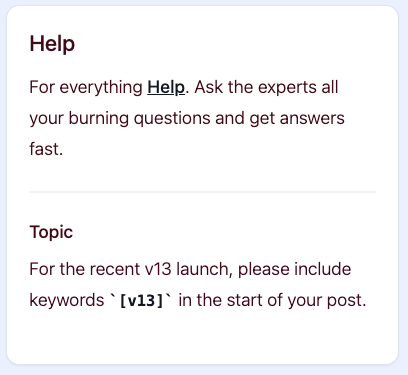
Sorting
Use the Feed sort select menu to choose the order the Feed posts are displayed.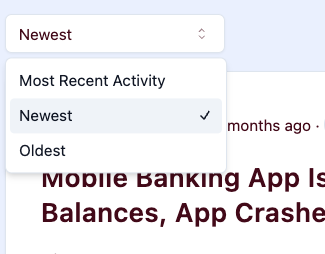
- Most Recent Activity - the posts with the most recent comments are displayed first
- Newest - the posts created most recently are displayed first
- Oldest - the oldest posts are displayed first
Display Settings
The default list view display setting is determined by the “List View Display” setting in the admin Feed settings. Users can also use the Feed post display select menu to choose the format in which Feed posts are displayed. User display setting preferences are remembered on a per-Feed basis.Snippet
Includes the body of the post, up to a certain length, and attachments.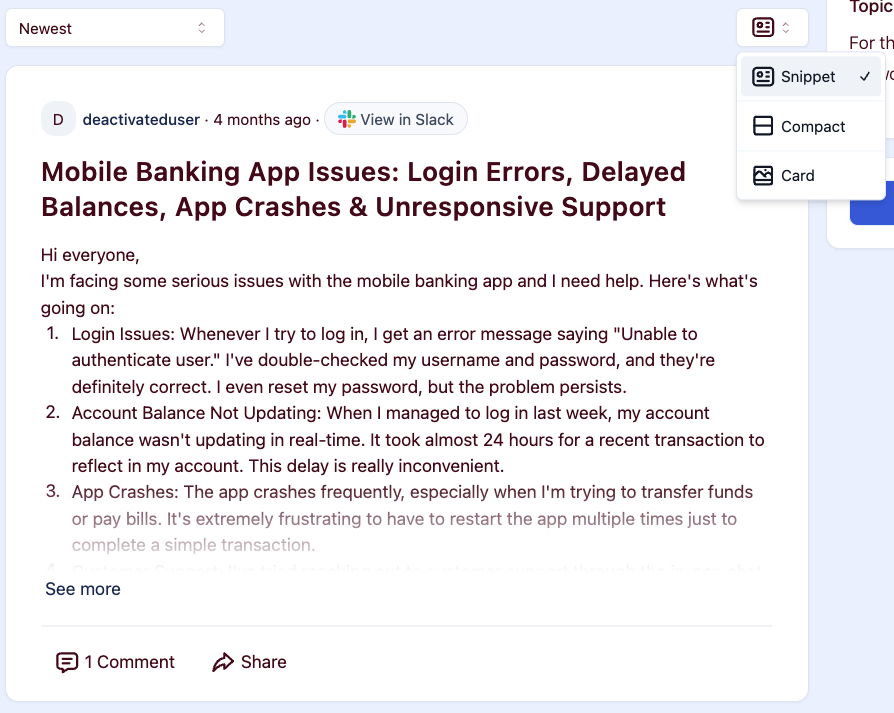
Compact
Displays only the title and some activity stats.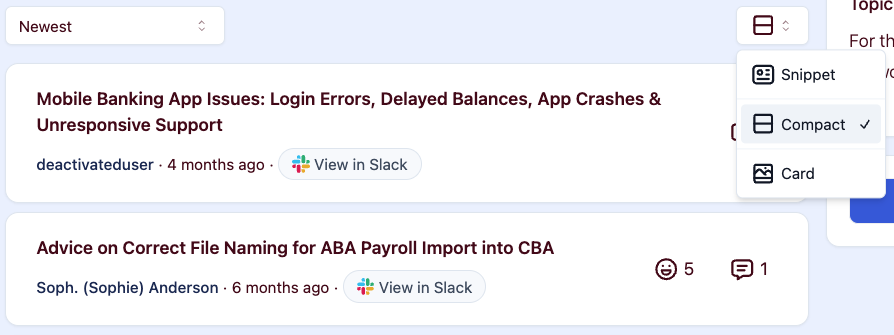
Card
Displays the post in a blog-like style, including a cover image and reading time. The cover image is the first image file attachment on the associated Slack message, if any.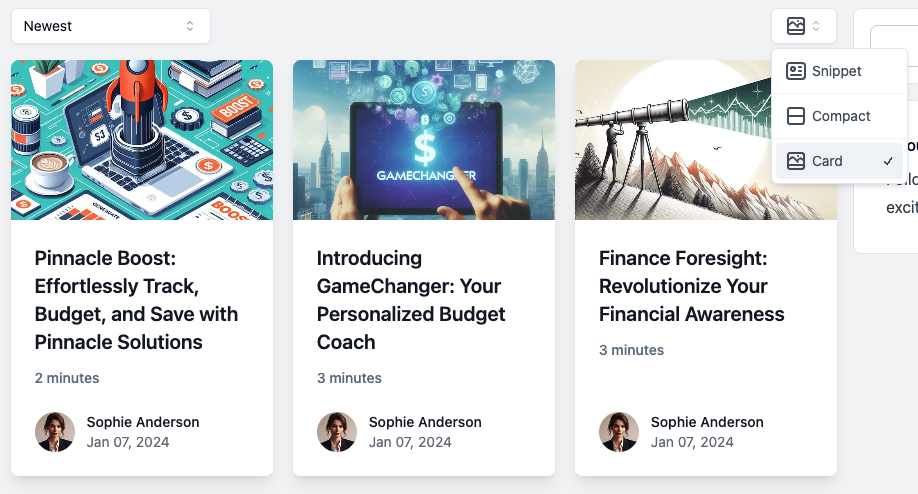
Share
Click theShare button to bring up the Share modal.
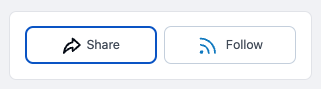
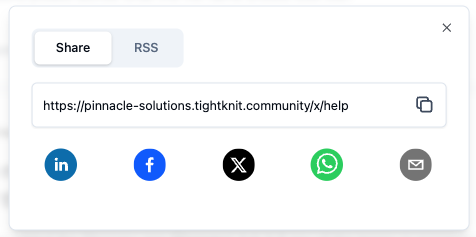
Follow (RSS)
Click theFollow button to bring up the RSS modal.
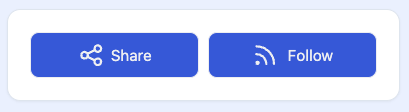
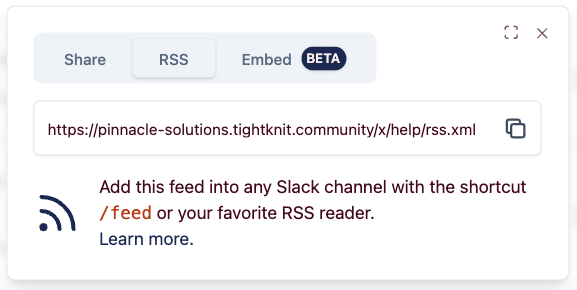
Subscribing in Slack
💡 Slack has a nifty tool to subscribe to RSS updates within a channel!1
Slack feed Command
Simply start typing a message in your channel and type /feed <RSS-LINK>,
where the RSS link is replaced with the link shown in the Tightknit RSS modal.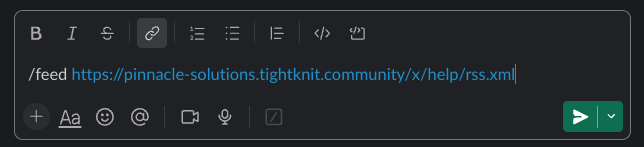
2
Subscribe
Once the command is entered, your Slack channel will now be notified every time there is a new post made in the Tightknit Feed.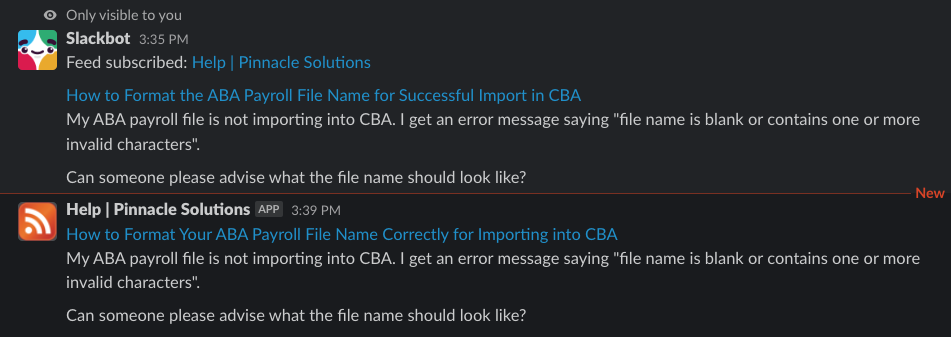
Embed (Beta)
Click theEmbed tab within the Share/Follow modal to get the iframe code you can put in another website and embed the Tightknit Feed. The Embed Preview shows an example of what the iframe would look like with the provided parameters.