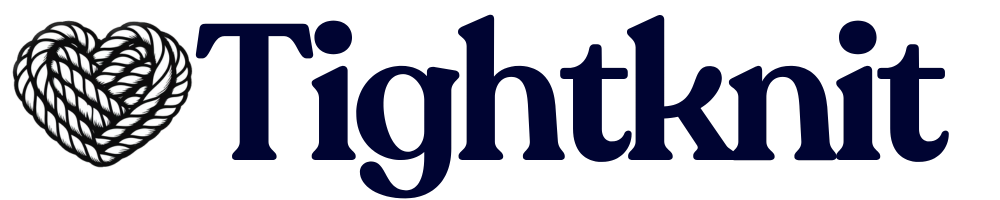| Tightknit Companion Site | Sync Trigger Event(s) in Slack |
|---|---|
| Site logo | Pulled from the Slack workspace logo only once when the Companion Site is created. You can update your site logo in the site images settings. |
| Community member count | Pulled at regular intervals from the number of users in the Slack workspace |
| Emoji reactions | An emoji reaction is added/removed on a Slack message or reply |
| Feed description (aka “About”), Feed topic | Synced when the channel’s Topic or Description is updated (see how) |
| Posts, Comments | Synced when: • A user, or allowed Bot, sends a message or reply in a channel connected to a Tightknit Feed (see how). This is disabled if the admin has disabled the automatic sync Feed setting. • The author of a message, or an admin, uses the Tightknit message shortcut to create a post in a channel that is connected to a Tightknit Feed (see how) • A synced Slack message is edited (see how) |
| User profile (name, picture, profile fields) | A user’s profile is created or updated when any of the following events occur: • A new user joins the workspace • The user authors a Slack message or reply that is synced to the Tightknit companion site • The user is @mentioned in a Slack message or reply that is synced to the Tightknit companion site • The user is @mentioned in the Topic or Description of a channel that is connected to a Tightknit Feed • The user is deactivated and deleted from the workspace |
Basics
Companion Site Sync Guide
Learn how information from Slack syncs to the companion site.
The following table outlines the process of how and when information from your Slack workspace syncs to your Tightknit companion site.