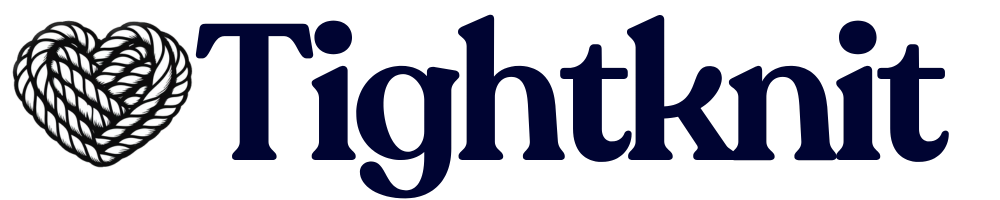Call to Action button under the Companion Forums Site module in your Tightknit app home.
Within the Call-to-Action settings modal, you can configure the following:
- Call-to-Action Text - This is the text that is present on the Call-to-Action button across the Tightknit companion site experience. If you do not wish to show this button, leave this field empty.
- Call-to-Action URL - This is the URL that the button will link to when clicked. By default, it is the
/joinURL of your site. Read More↗
Advanced Settings
Static Join Link
Each Companion Site has a/join URL that is inactive unless you have registered a Static Join Link with Tightknit. Once you have provided a join link, for example https://www.how-to-join-my-community.com, then users that visit the /join URL on your site will now be redirected to https://www.how-to-join-my-community.com.
What’s the purpose of this? Well, the method to join your community could change over time. One day you may use a Slack invite link to let users directly join the workspace; but later, might may instead want to lead users to an initial sign-up form. Regardless, the /join URL of your Companion Site stays the same (and looks nice!). This way, you can always give the /join URL to prospective community members, such as in outbound emails, and safely change the redirect URL behind the scenes at any point in the future. Tightknit will also track the number of visitors to the /join URL.
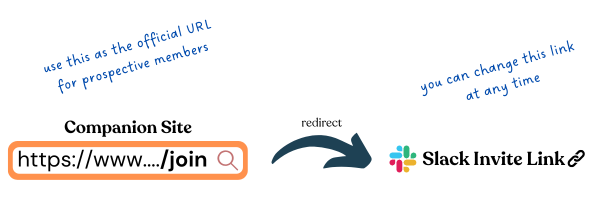
Slack Invite Link
To let users join your workspace directly, we recommend using your Slack invite link. You can find your invite link here.Each admin user in the workspace can generate their own unique shared invite
link. You can register any of those links with Tightknit.
Generating a new Slack invite link
Is your link expired or expiring? Go into your Slack workspace admin settings. Select the “Invitations” page under the administration menu, i.e., the URL is at/admin/invites. Click on the “Invite Links” tab. Find the user whose link was registered with Tightknit and click “Deactivate.”
Now, simply repeat the process to generate an invite link. Don’t forget to register again it with Tightknit!