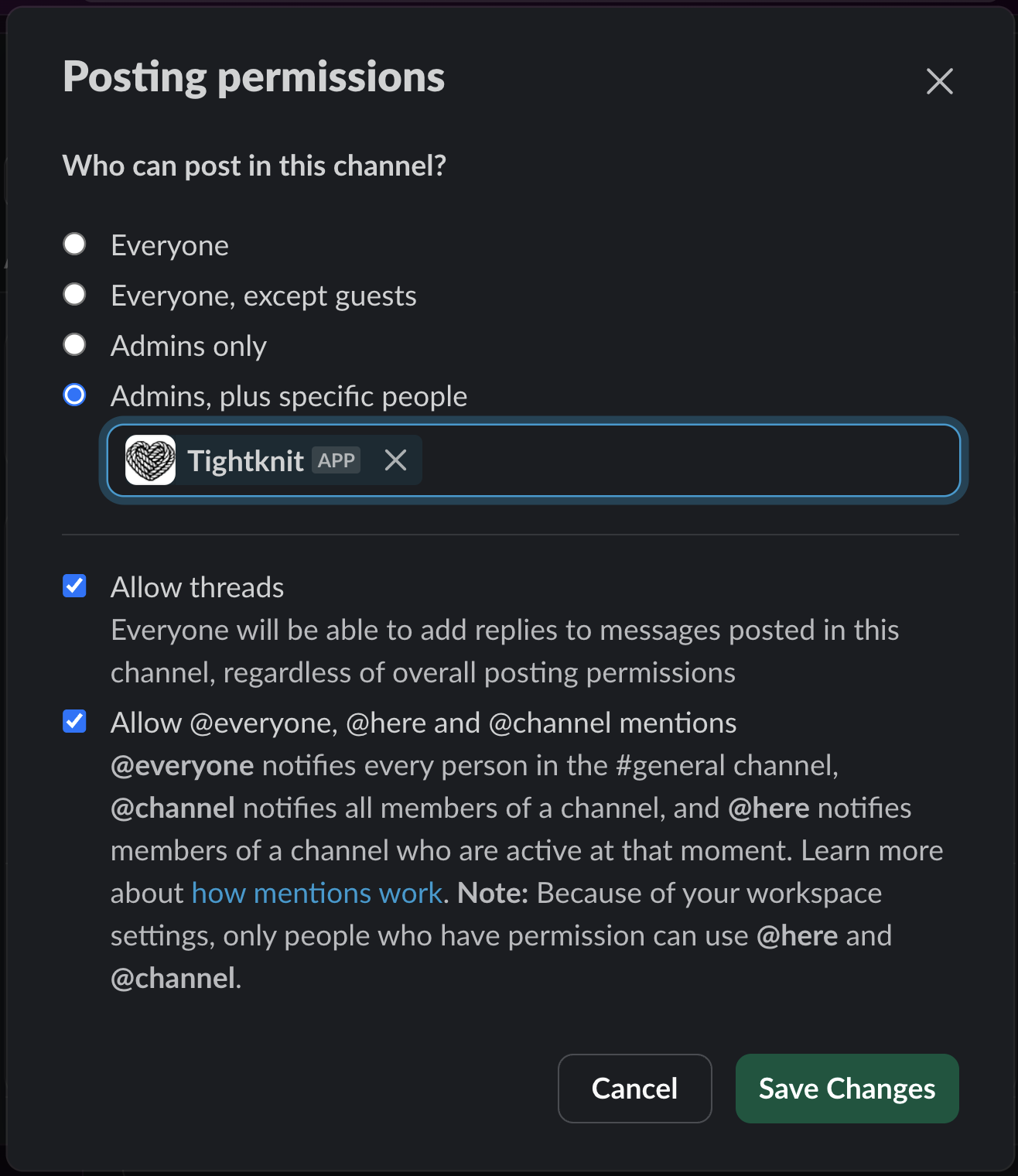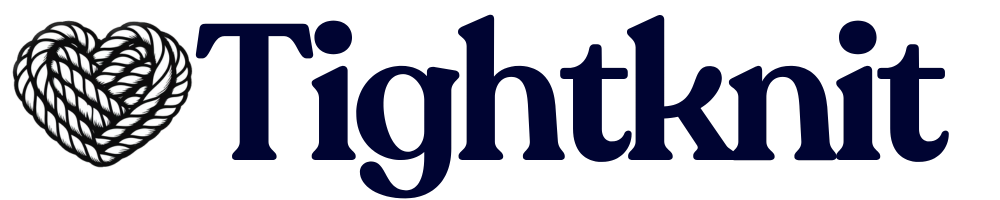Troubleshooting Issues
🌐 Companion Site
My Slack message didn’t sync to the companion site
First, confirm that the sync settings on the Feed match your expectations. If you want all messages automatically synced, ensure the auto-sync setting is checked.
Second, try using the Tightknit message shortcut to post the message to the companion site. It is safe to remove and post messages to the site using the message shortcut multiple times.
If you are still experiencing issues, check if your situation falls into any of these categories:
- Are you trying to sync a message from a bot or app? Add that app as an Allowed Bot.
- Are you using an app that posts on your users’ behalf (e.g. Pylon, Channeled, Intercom)? Add that app as an Allowed Bot.
- Are you trying to sync a message in a Slack Connect channel or a message sent by a user in an external workspace? Tightknit currently does not support Slack Connect or external users.
- Was the Tightknit app uninstalled / re-installed during this time? See Slack App troubleshooting.
My custom Slack emojis are missing on the companion site
If your Slack custom emojis are not displaying images or are appearing in text format on the companion site, like :my-emoji:, you may need to re-sync your emojis with Tightknit. To do this, simply re-install the Tightknit app.
📱 Slack App
I had to uninstall / re-install the Tightknit app
Currently, Tightknit has limited support for uninstalling and re-installing the app, and resuming previous functionality. Messages and activity from Slack that occurred while the app was uninstalled will not be retroactively synced automatically. We recommend using the Tightknit message shortcut to manually post important messages to the companion site.
Known GapWhen the Tightknit app is removed from Slack, it loses access to all channels it was originally a part of. The app does not get automatically re-invited to these channels when it is reinstalled. To resume Tightknit operations within your channels and Feeds, please make sure to invite the Tightknit app to each channel by typing /invite @Tightknit in the chat.
The Tightknit bot didn’t use @everyone, @channel, or @here correctly in its message
This commonly occurs in the #general channel (you may have renamed it), which is the Slack channel all members are required to join. This channel has special permissions for who can post and who can use @everyone, @channel, or @here mentions (read more↗).
Ensure that the Tightknit app is allowed to post in this channel, with the mentions enabled. You can find these settings by clicking on the channel name, selecting the Settings tab, and editing Posting permissions. Under the Admins, plus specific people option, add the Tightknit app, and check the box to “Allow @everyone, @here and @channel mentions
@everyone”. Click Save Changes.
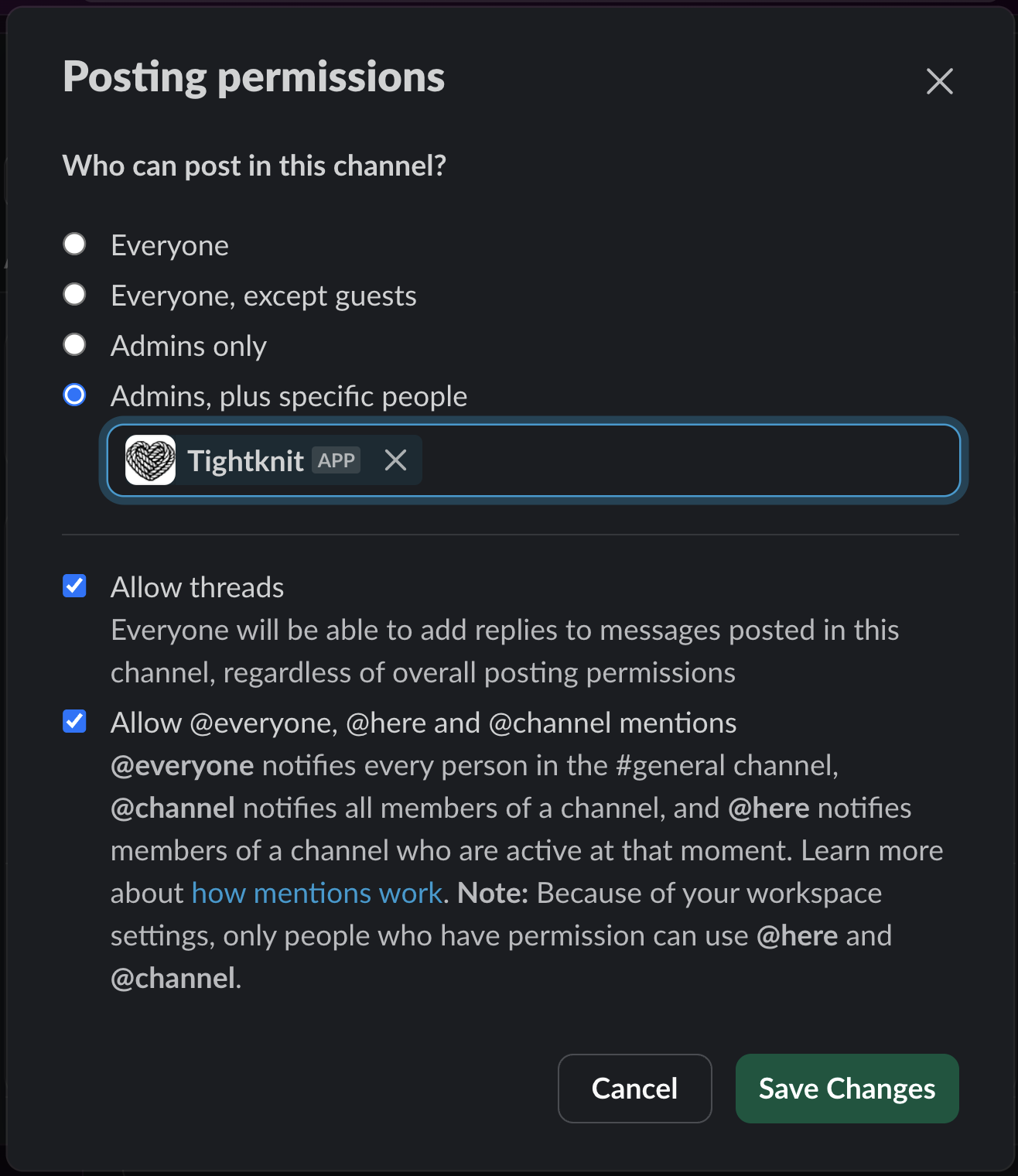
Tightknit failed to create / switch the Hub channel
This can occur during Community creation onboarding or when trying to switch the Tightknit Hub Channel. Please see Tightknit Hub Channel troubleshooting for details.
If you are experiencing difficulties, please contact Support. You may also try posting in our Community ↗, which typically has faster response times.