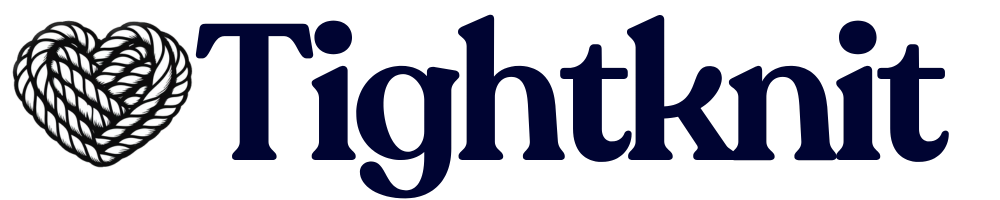How to Access Shortcuts in Slack
1
Open Message Menu
Desktop: Hover over the message, and click the three dots icon 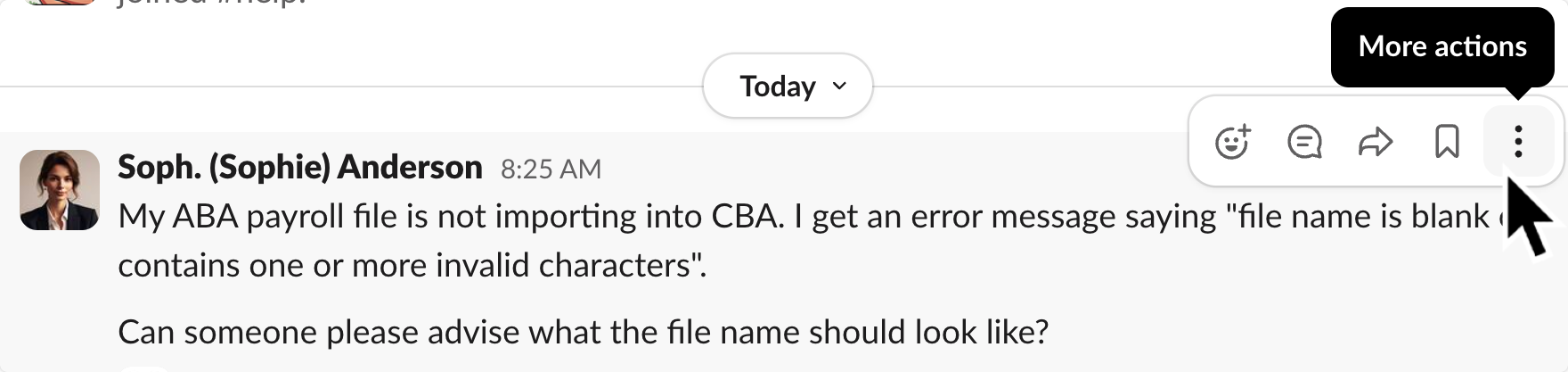
⋮.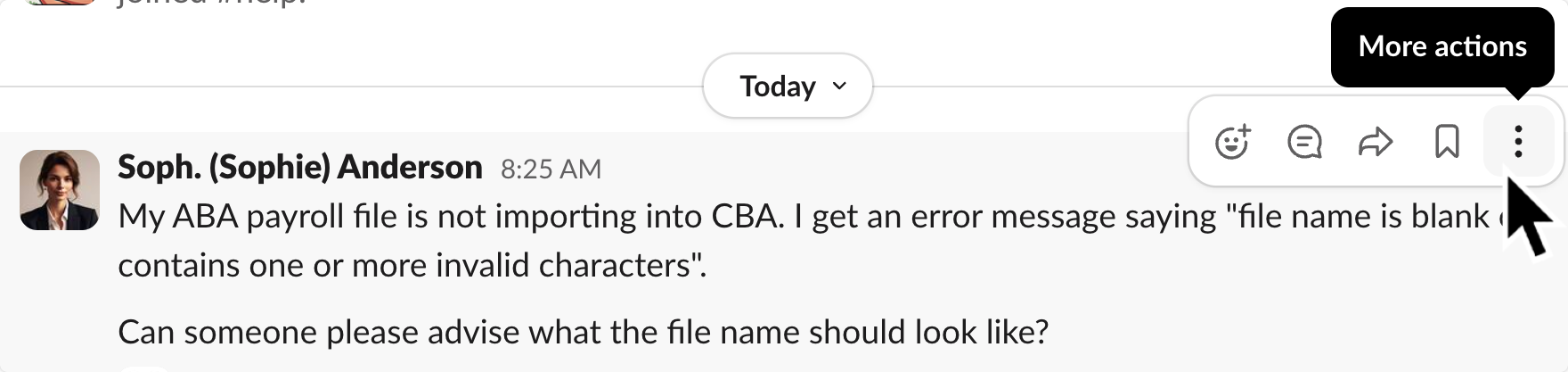
2
Find Tightknit Shortcuts
The app shortcuts will be at the bottom of the menu. Find the options that have the Tightknit name and logo.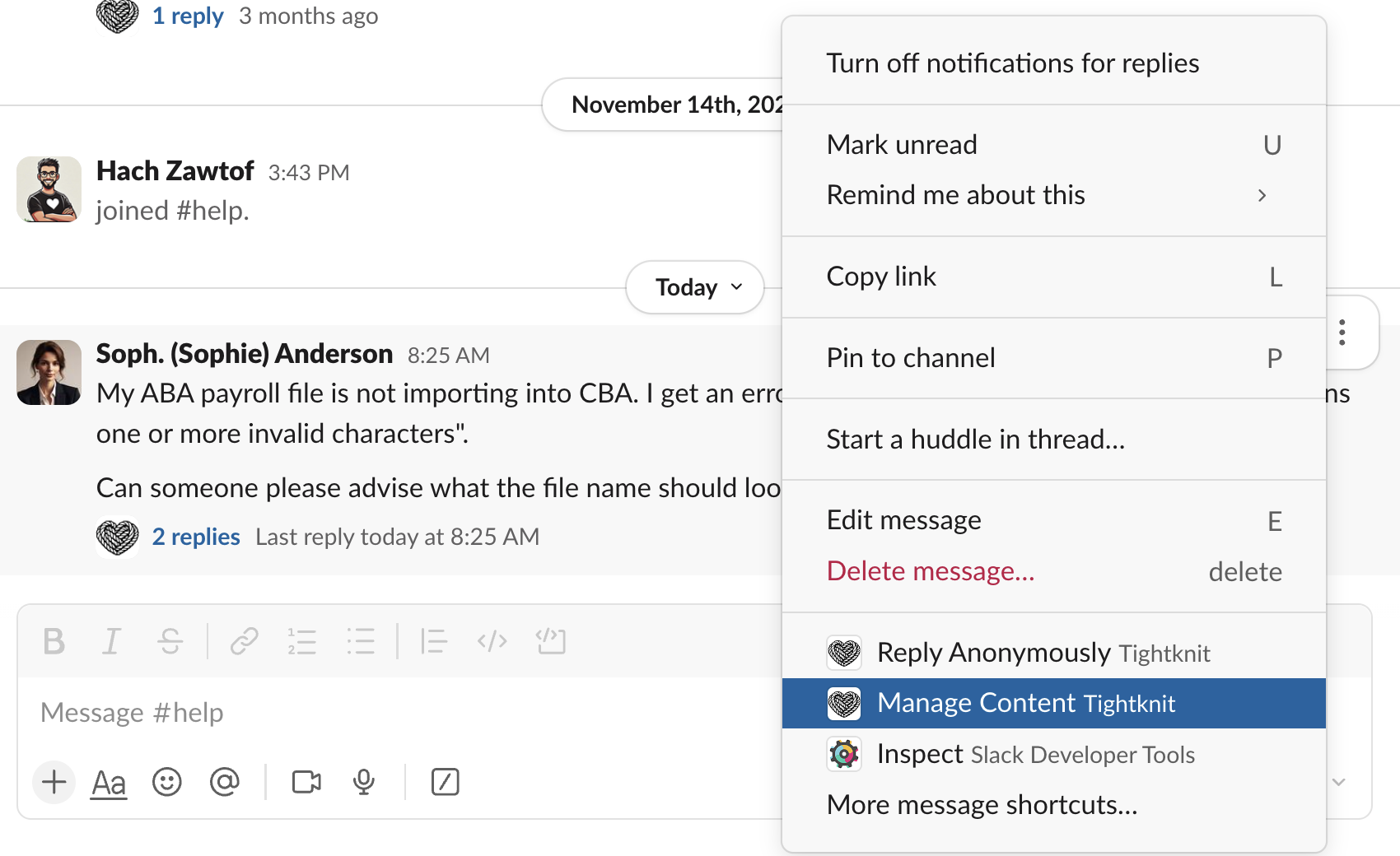
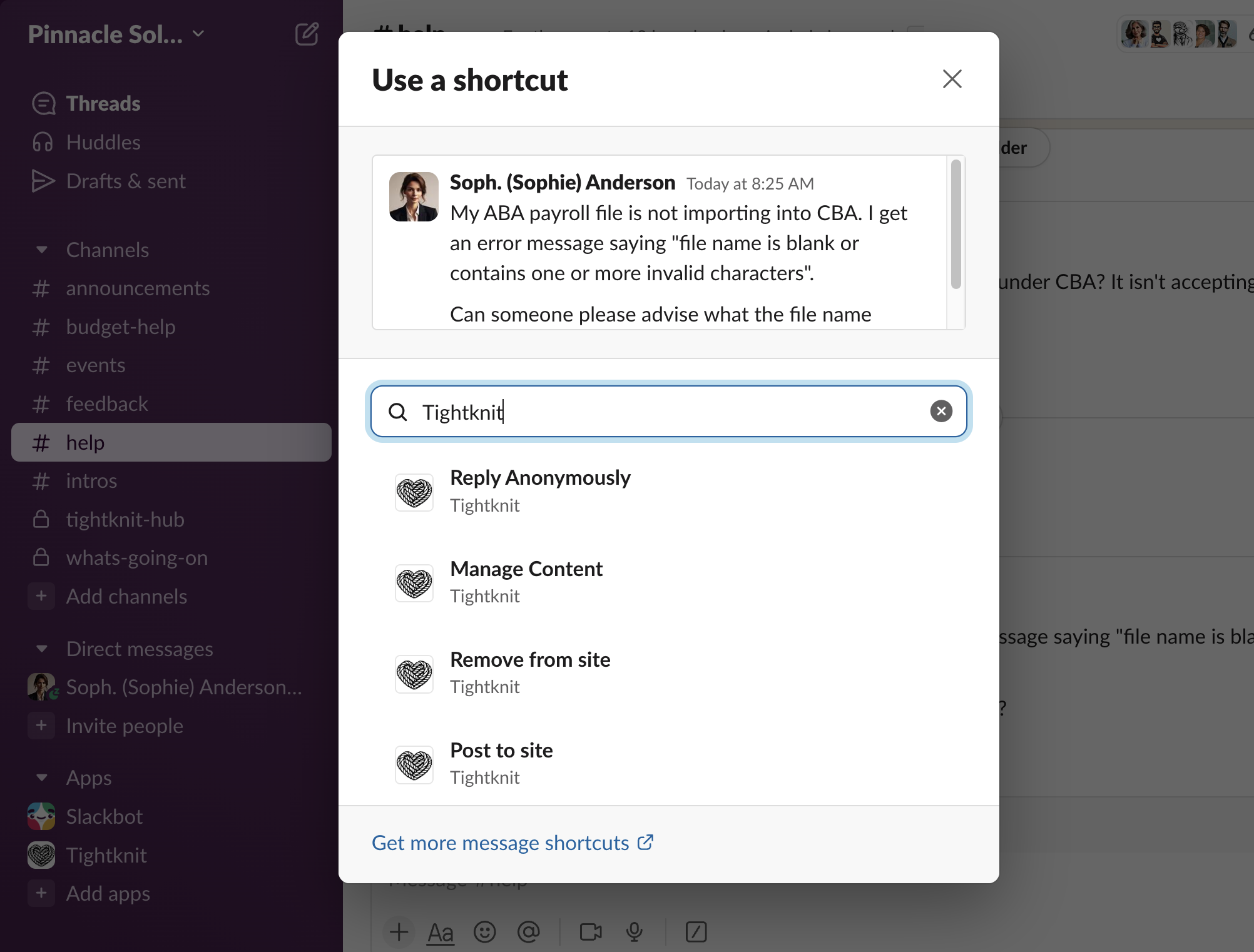
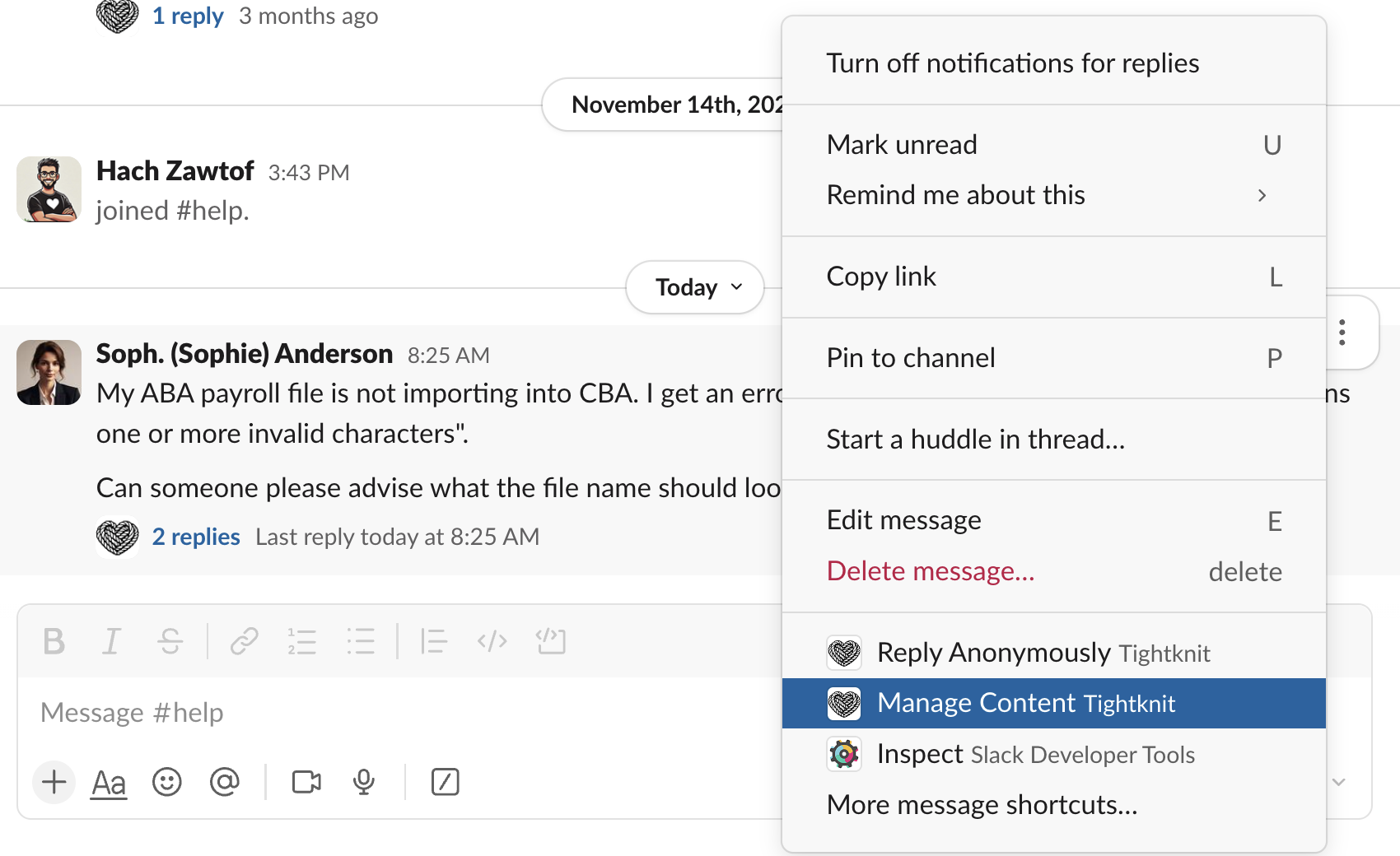
More message shortcuts... and then search for “Tightknit” or the name of the shortcut.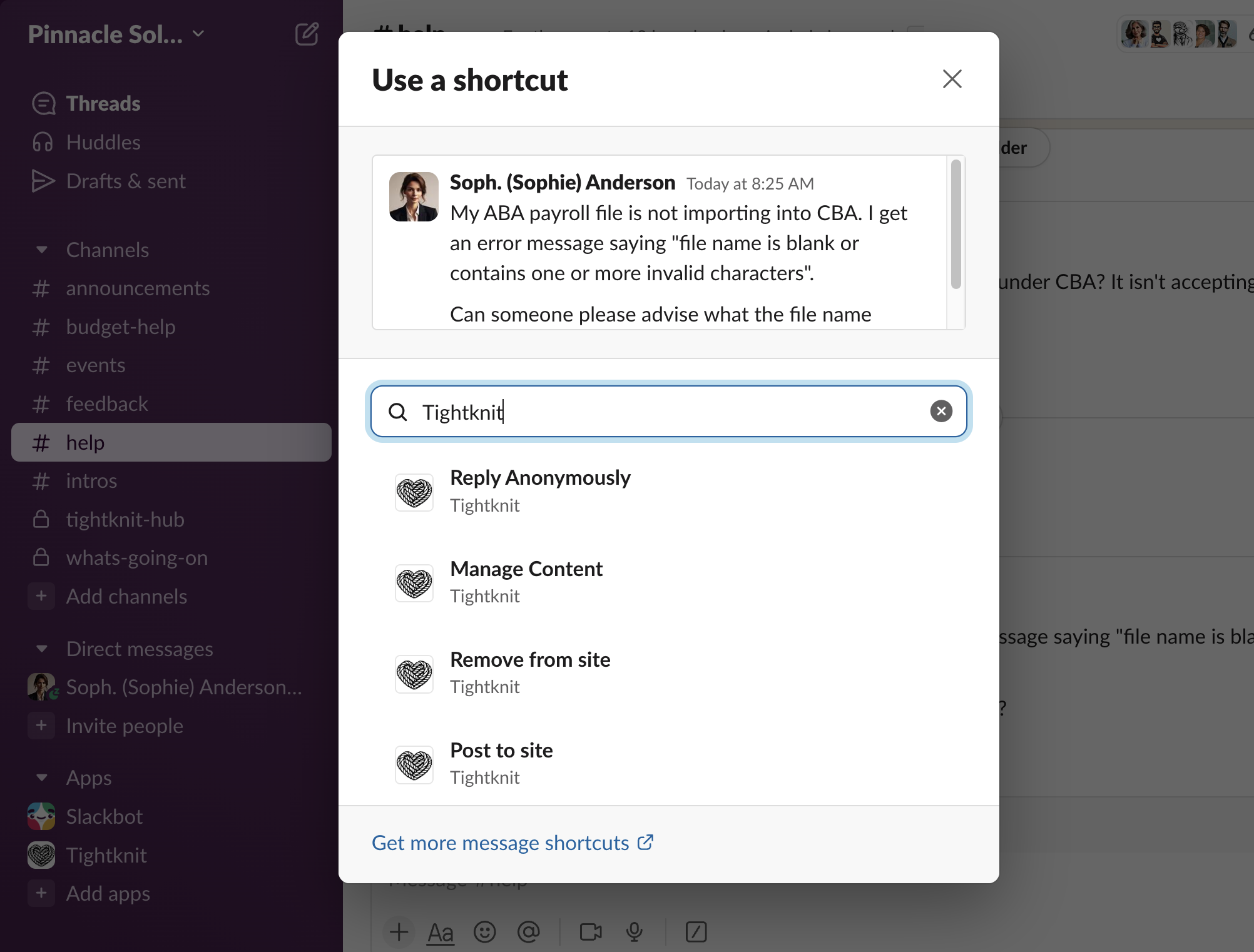
You cannot use shortcuts on ephemeral messages.
Tightknit Shortcuts
| Name | Description | Where can I use it? | Who can use it? |
|---|---|---|---|
| Post to site | Syncs an entire message thread to the Tightknit companion site, including the post, any comments, file attachments, emojis, etc. Has no effect on already synced posts. | Slack message (Post) | Admin |
| Manage Content | Multi-purpose menu for managing Tightknit content associated with the Slack message. | Slack message | Dependent on the content |
| Reply Anonymously | Sends an anonymous reply to a thread. | Any Slack message in a channel with anonymous messages enabled | All users |
| Admin Experimental | Launches a menu of actions for an admin user to run a localized test. These actions are often a chance for admins to test out new Tightknit features in private, such as using AI to find related discussions. The results will only be visible to you. | Any Slack message in a channel with Tightknit | Admin, the Event creator, or an Event host with the permission to manage events |
Manage Content Shortcut
TheManage Shortcut menu is a context-dependent menu that provides different actions based on the type of content associated with the Slack message.
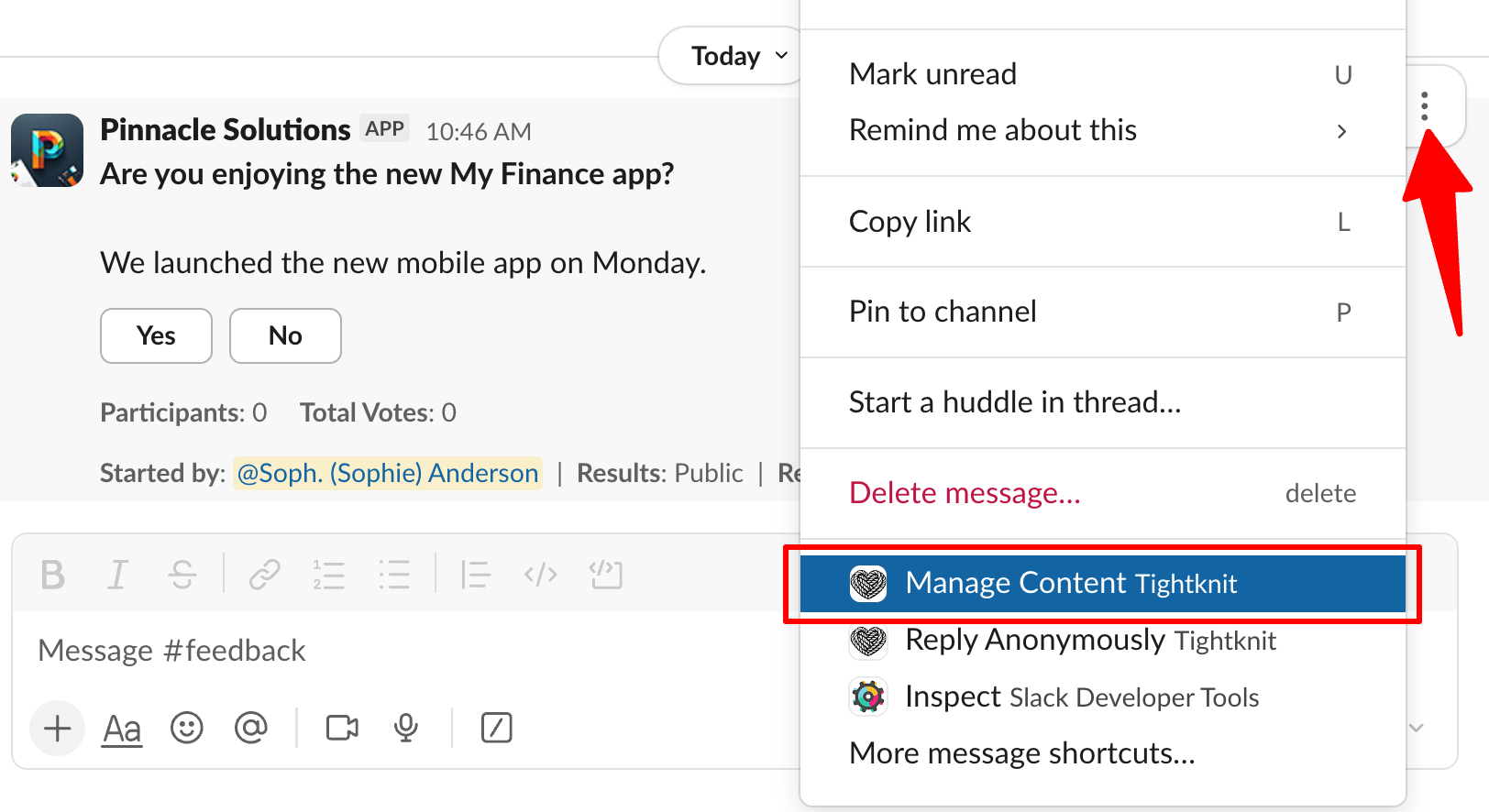
| Content Type | Actions | Who can use it? |
|---|---|---|
| Post | • Sync thread to the site • Remove thread from site • Edit post title and slug | Admin, or the author of the post |
| Comment | • Sync thread to the site • Remove comment from site • Remove thread from site • Edit post title and slug | Admin, or the author of the comment |
| Event (announcement message) | • Opens the Edit Event modal | Admin, or owner of the event |
| Poll | • Edit the poll • Close the poll • Delete the poll | Admin, or owner of the poll |