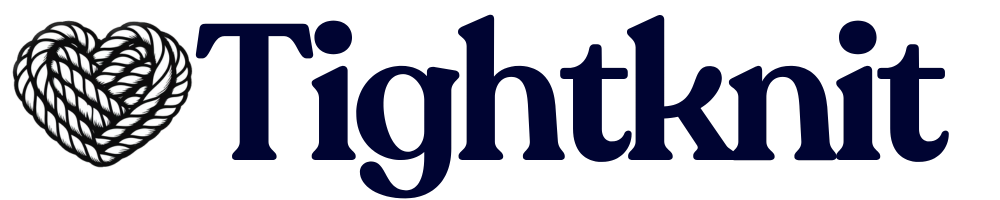✈️ Gamification is currently part of our pilot program. If you would like to
participate, please contact Support.
Journeys button under the Gamification module in your Tightknit app home.
A Journey is a collection of Milestones. Members of the community must complete each Milestone in the Journey, in any order, to receive a reward. Each Journey’s availability to the community can be controlled by the Journey’s activation status and completion window.
Administration
Admin users can manage their Journeys and Journey settings under the Gamification section in the Tighktnit app home.Create a New Journey
To create a new Journey, click theJourneys button in the Gamification module to access the Journeys List panel.
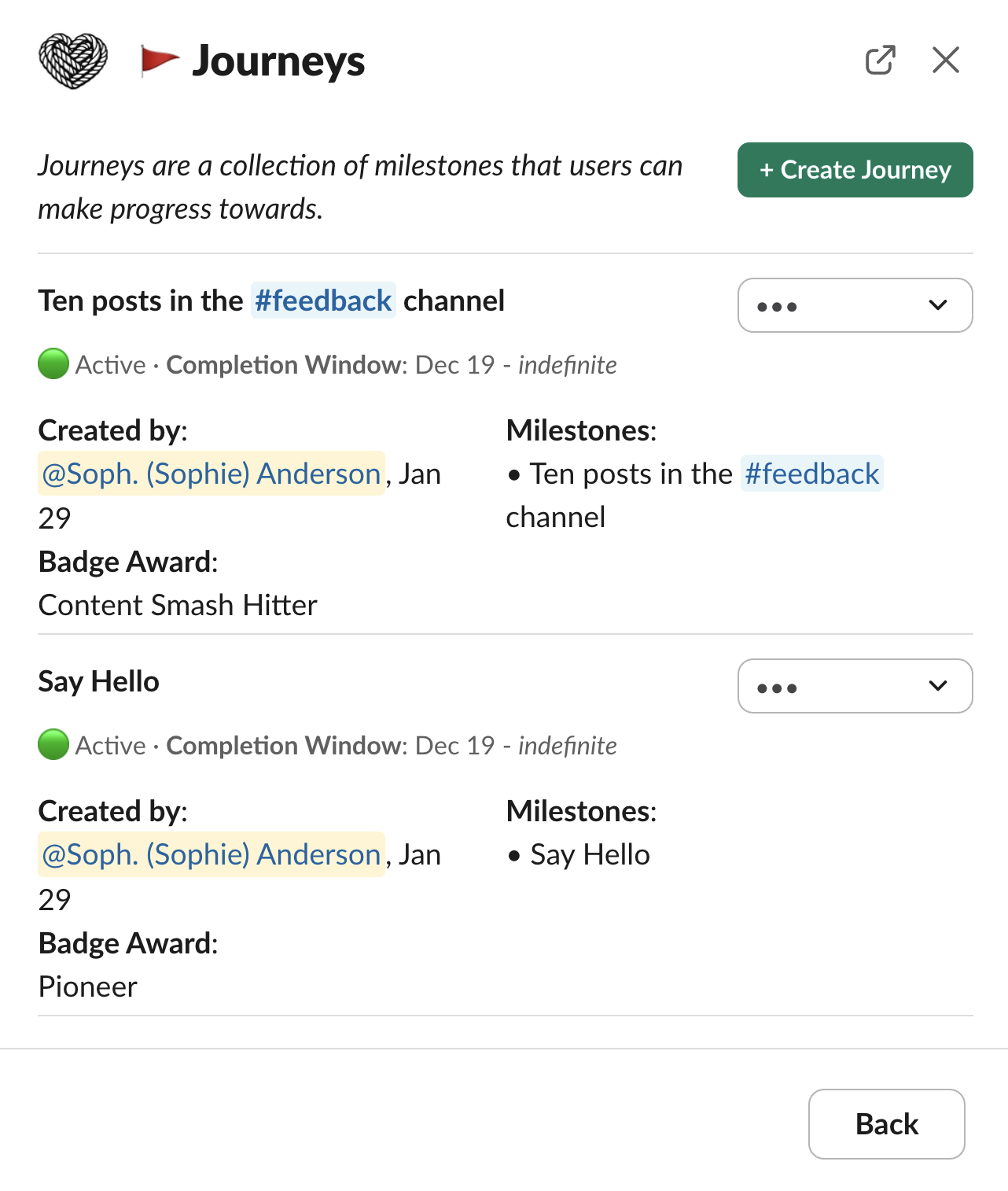
+ Create Journey button to access the Journey creation modal, where you can configure the following:
- Name - the name of the Journey
- Completion Window - the completion window is the interval of time during which members’ actions will count towards completion of the Journey. Members can only complete Milestones and Journeys during this time.
- Start Date - the starting date of when members’ actions begin counting towards the Milestones in this Journey
- End Date - the ending date of when members’ actions stop counting towards the Milestones in this Journey. Once a journey ends, it is set to Inactive status. If left blank or no end date is set, the Journey completion window will be open indefinitely.
- Award (optional) - when a member completes the Journey, they will be given the Award
- Activation - the publication status of the Journey. Once a Journey is activated, it becomes visible and available to all members of the community. Members can only complete Milestones for a Journey if both: 1) the Journey is activated, and 2) the actions occur within the Journey’s completion window.
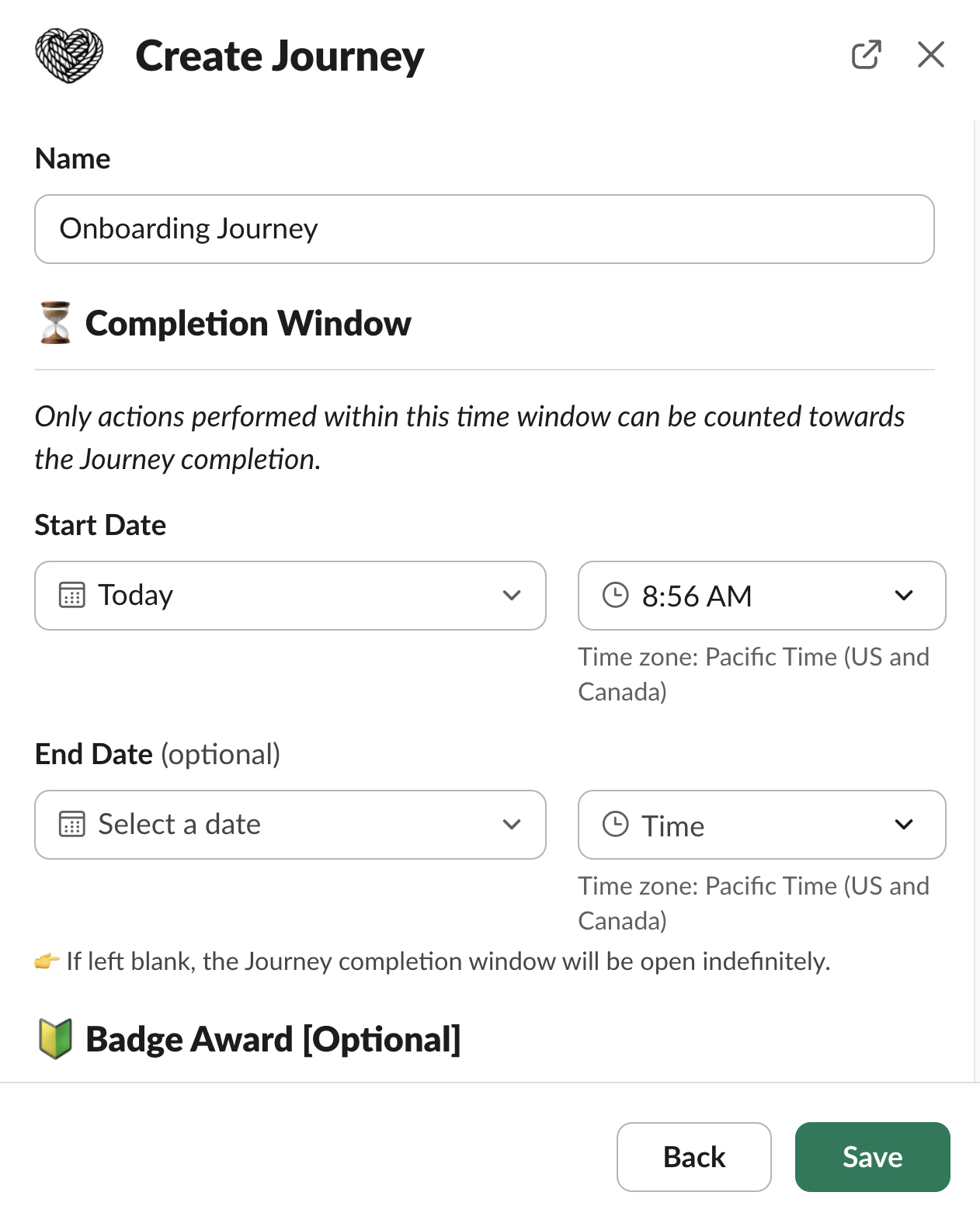
Manage Milestones
Next, you can manage the Milestones that make up the Journey. Click the••• menu next to the Journey and select the 🚩 Manage Milestones action.
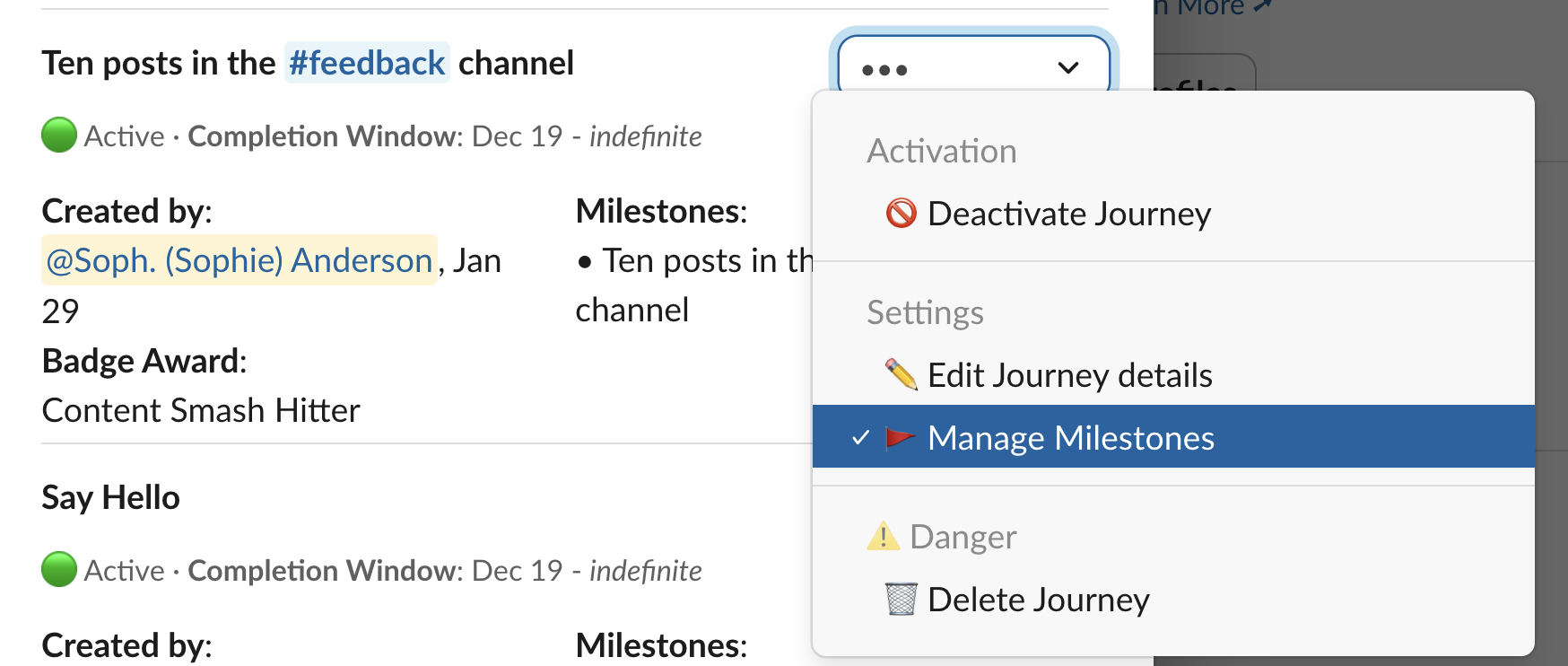
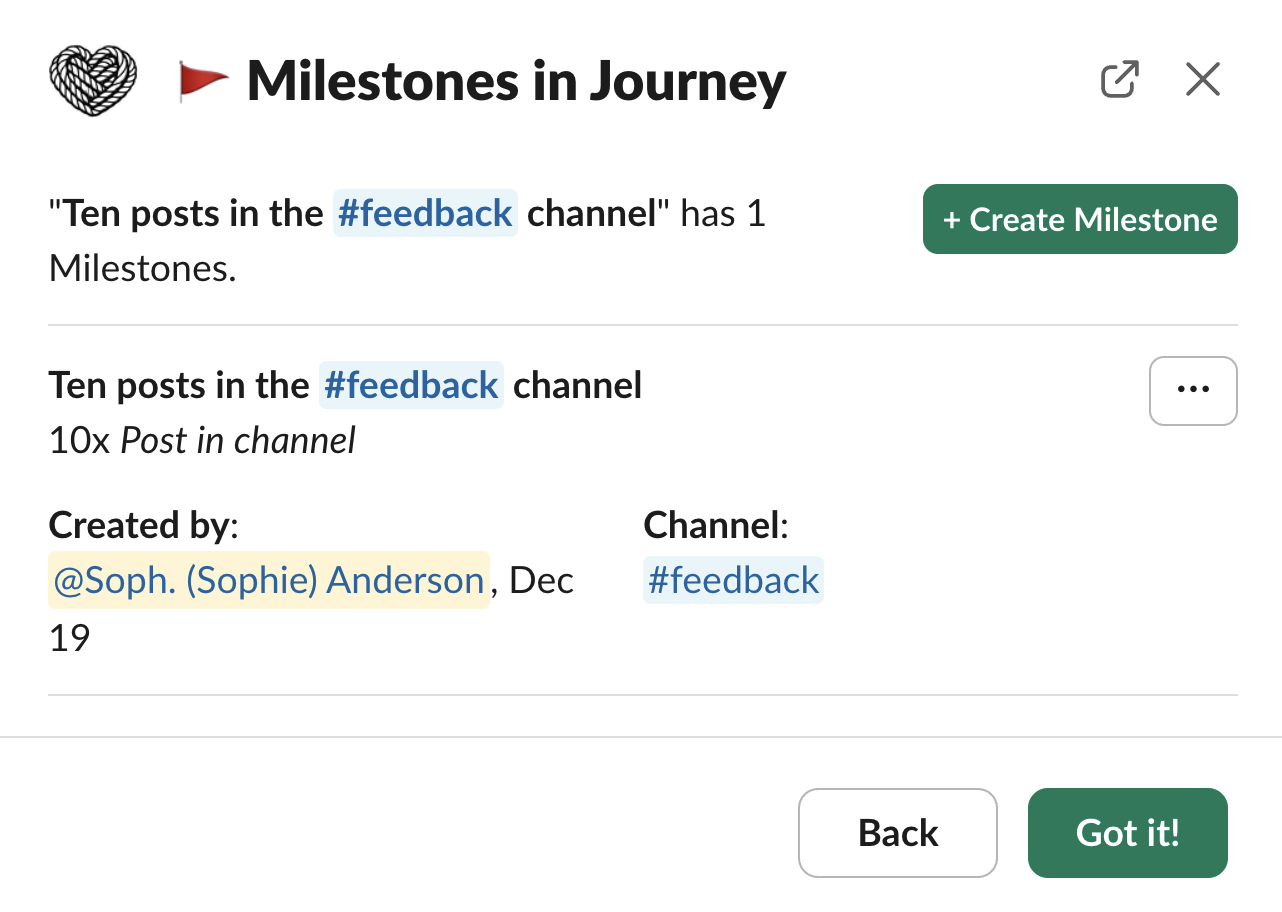
Milestones
A Milestone is a certain goal or criteria that a member of the community can meet in order to receive a reward. Each Milestone is associated with a single parent Journey.Create a New Milestone For a Journey
To acccess Milestones for a Journey, click the Manage Milestones menu option from the Journeys List panel. Click+ Create Milestone button to access Milestone creation, where you can configure the following:
- Name - the name of the Milestone
- Action - the action type of the Milestone
- Count Threshold - for supported action types, the Count Threshold is the number of actions the member must perform in order to complete the Milestone. For example, for the “Post in channel” Milestone, setting the Count Threshold to 10 would mean the member must post 10 times in the channel to complete the Milestone. See action types.
- Scope to: Slack Channel - for supported action types, the actions can be scoped to a specific Slack channel (only activated channels may be used). Actions must occur by a member in this channel to count towards completion of the Milestone. If left blank, actions across all activated channels will count towards completion of the Milestone.
- Scope to: Emoji - for supported action types, the actions can be scoped to a specific emoji. Actions must use this emoji to count towards completion of the Milestone. If left blank, any emoji will count towards completion of the Milestone.
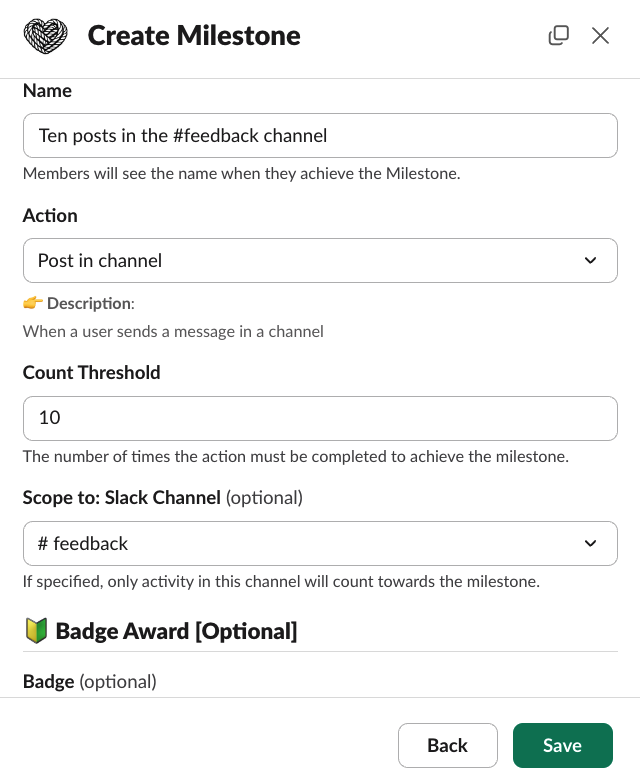
Action Types
| Action Type | Description | Count Method |
|---|---|---|
| Join the workspace | A user first joins the Slack workspace | |
| Send top-level message in channel | Top-level messages sent by a user, in a channel in which Tightknit is activated. | Counted per message |
| Send threaded reply in channel (not to self) | Threaded replies sent by a user to another user, in a channel in which Tightknit is activated. | Counted per unique thread (i.e. additional replies in the same thread do not count towards the Milestone) |
| Send any message in channel (not to self) | Messages sent by a user to another user, in a channel in which Tightknit is activated. | Counted per message |
| Give reactions (not to self) | Reactions added by a user to another user’s message, in a channel in which Tightknit is activated. | Counted per number of reactions given |
| Give reactions to unique messages (not to self) | A user adds at least 1 reaction to another user’s message, in a channel in which Tightknit is activated. | Counter per number of unique messages reacted to (i.e. additional reactions on the same message do not count towards the Milestone) |
| Receive reactions (not from self) | Reactions received on a user’s message by another user, in a channel in which Tightknit is activated. | Counted per number of reactions received |
| Register for an event | A user registers for a Calendar Event through Tightknit | Counter per unique Event (i.e. registering multiple times for the same Event only counts once towards the Milestone) |
| Vote in a poll | A user participates in a Tightknit poll by voting at least once. Excludes anonymous polls. | Counter per unique poll (i.e. voting multiple times for the same poll only counts once towards the Milestone) |
The “Join the workspace” Milestone action type is always considered
completed if it is part of a Journey, since it is implied that every user in
the workspace has achieved this.
Completing Milestones
When a member meets the conditions required to complete a Milestone in the community, they will receive a private notification along with the Award, if any award is configured.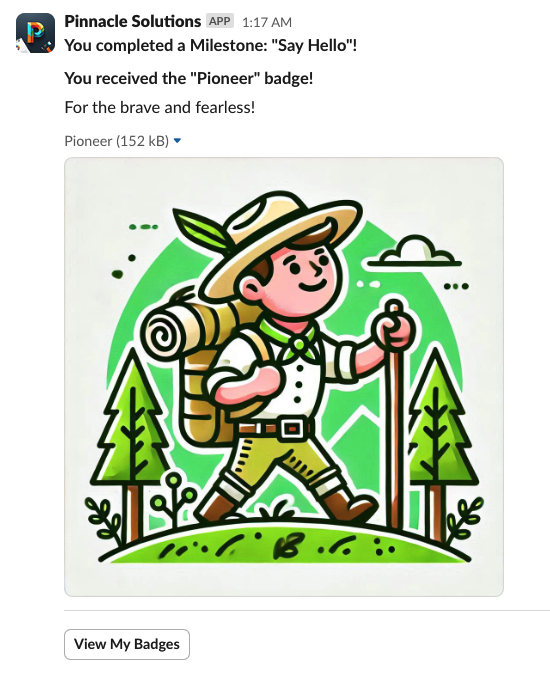
Progressing Through Journeys
”My Journeys” Panel
Members can use theMy Journeys global shortcut to view the Journeys available in the community and check their personal progress for each one.
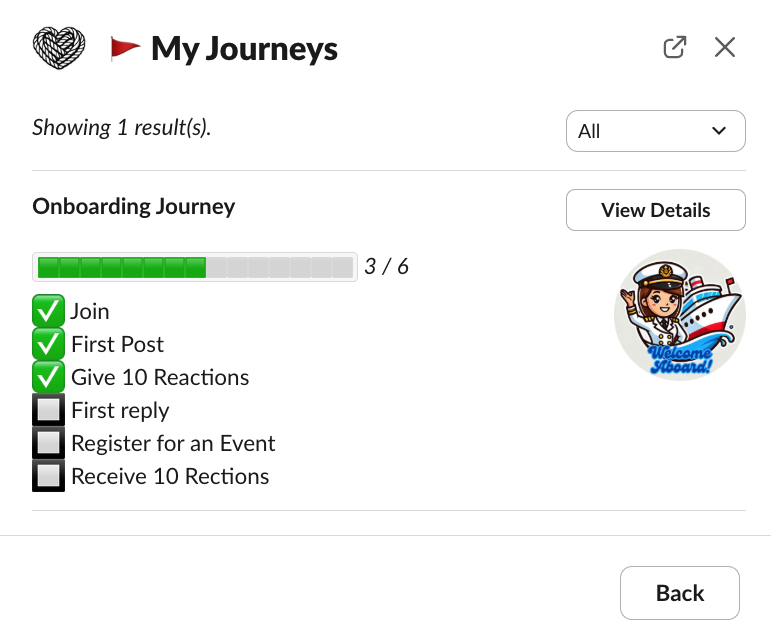
My Journeys Modal
View Details button to see the detailed description of the Milestones that comprise the Journey and how to achieve each of them.
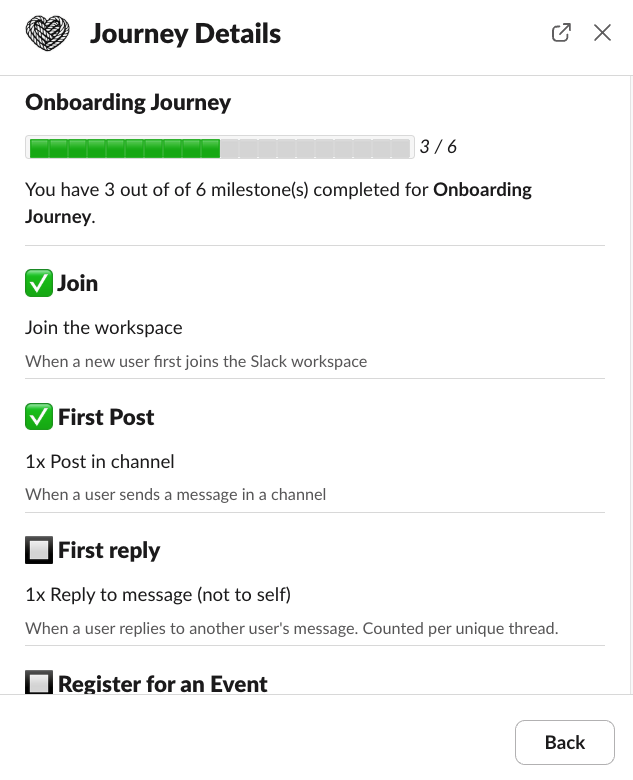
Journey Details
Progress Report
When a member completes a Milestone that is a part of Journey in the community, they will receive a private notification indicating their new progress towards completing the Journey.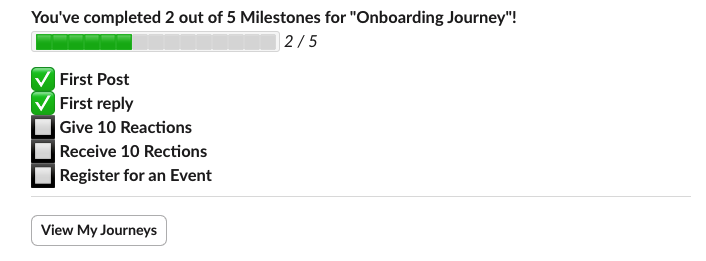
Completing a Journey
When a member completes all Milestones in a Journey, they will receive a private notification along with the Award, if any award is configured.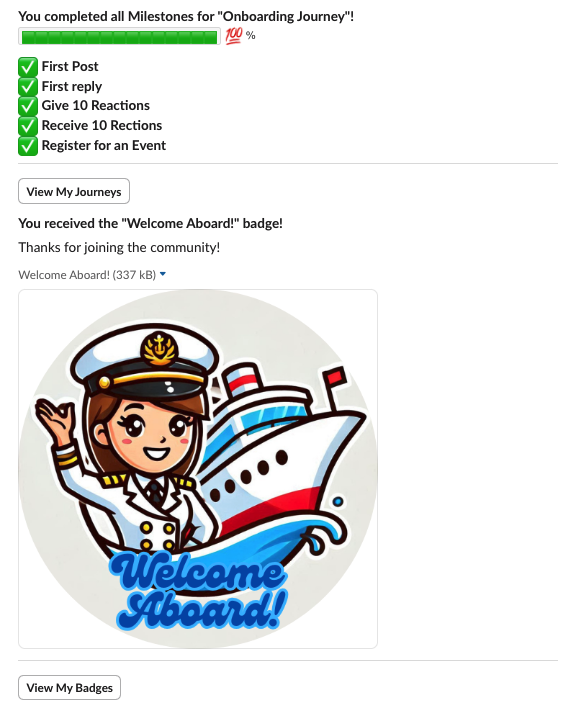
Limitations
- Milestone types cannot be modified once a Milestone is created.
- Slack Connect channels have limited support with Milestones and Journeys at this time. Activity on threads which were started by users from external workspaces will not count towards your own users’ Milestone progress.
- If a custom emoji which is connected to a Milestone is removed from the Slack workspace, it will no longer be possible for users to make progress towards that Milestone. Update the emoji or remove the Milestone.
- Emoji activity that uses emoji aliases do not count towards Milestones connected to the original emoji.
- Message-based activity is only tracked on messages which were sent while the Tightknit app was present. This may exclude non-activated channels and older messages sent before Tightknit was installed or activated in the channel. For older messages, you can use the message shortcut to sync the message manually.