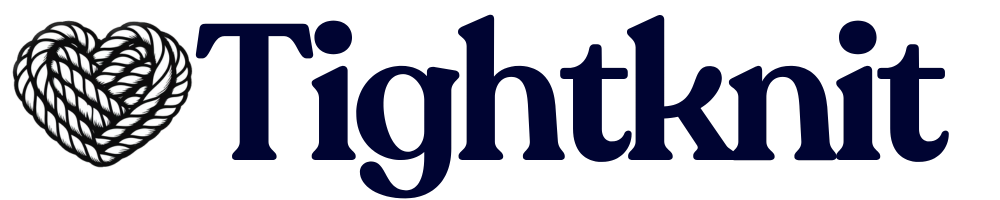- 📝 Create, edit, and delete events directly from Slack
- 🎁 Share events with your community across multiple channels
- 🎫 Enable members to RSVP to events directly from Slack
- 🏆 Allow champions to create events with an integrated approval flow
- ⚡ Automatically update Slack event announcements across all channels
- 📅 Remind members of upcoming events
- ⏪ Recaps and recordings
Accessing Events
Use the global shortcut/events to open to the Events modal. The shortcut option will appear as you type /events into the search bar or any conversation message.
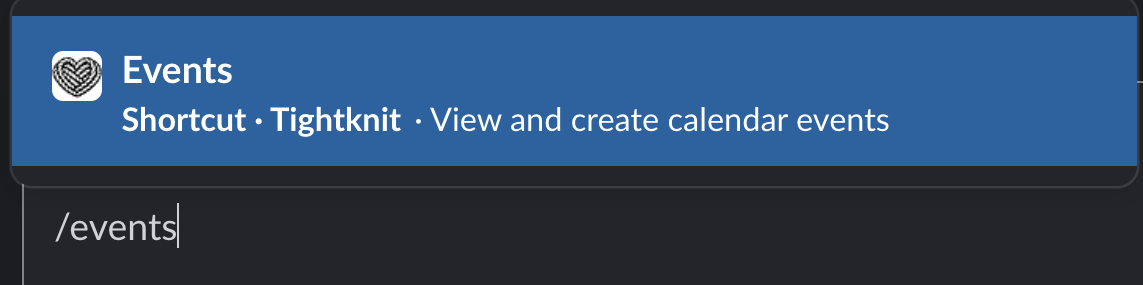
Events button in the Tightknit app home under the Events module.
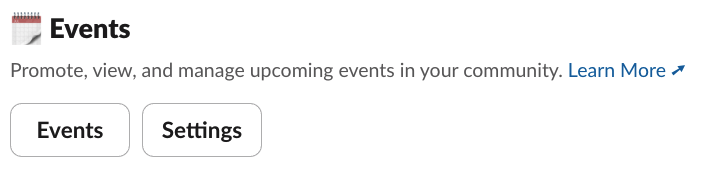
For non-admin users, the Events List modal displays all events published to
any channel in the workspace.
Events List Panel
To see your community’s upcoming events within a Slack workspace, any user in the workspace may use the global shortcut to show events to all users within a workspace. The easiest way to access this shortcut is to type/events in any message input box.
This will display a list of all public events that are currently scheduled.
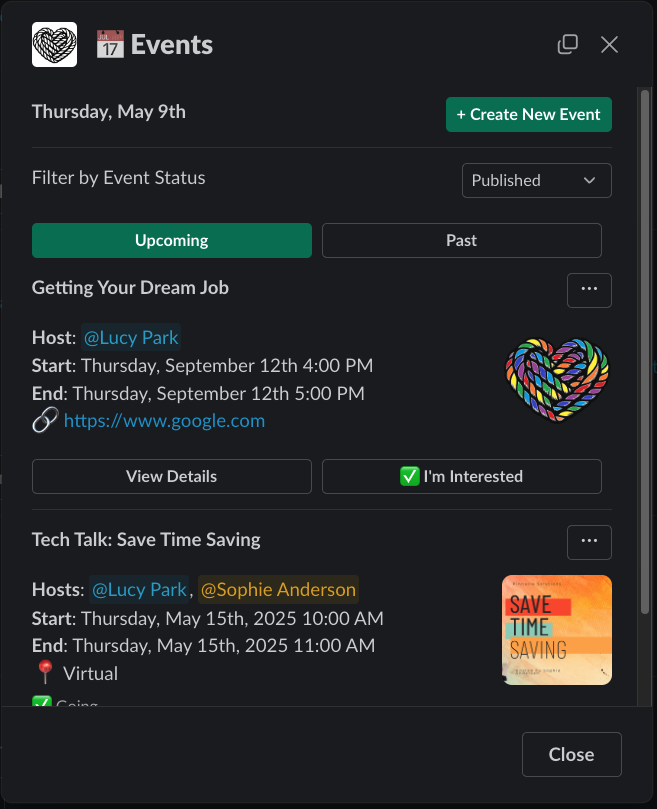
Views
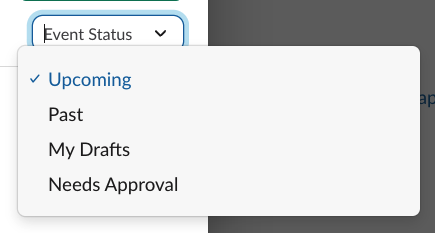
| Filter | Standard User | Events Managers | Admin |
|---|---|---|---|
| Upcoming | Public upcoming events | Public upcoming events + unlisted events owned by the user | All upcoming events (public and unlisted) |
| Past | Public past events | Public past events + unlisted events owned by the user | All past events (public and unlisted) |
| My Drafts | — | Events owned by the user in draft state | Events owned by the user in draft state |
| Needs Approval | — | Events owned by the user awaiting admin approval | All events awaiting admin approval |
Actions
From the panel, admin users and designated events managers users can:- Create new event drafts
- Publish events, or request admin approval for events
- Edit and delete events
Events Managers may only edit an event if they are the owner or were marked as
the Host of the event.