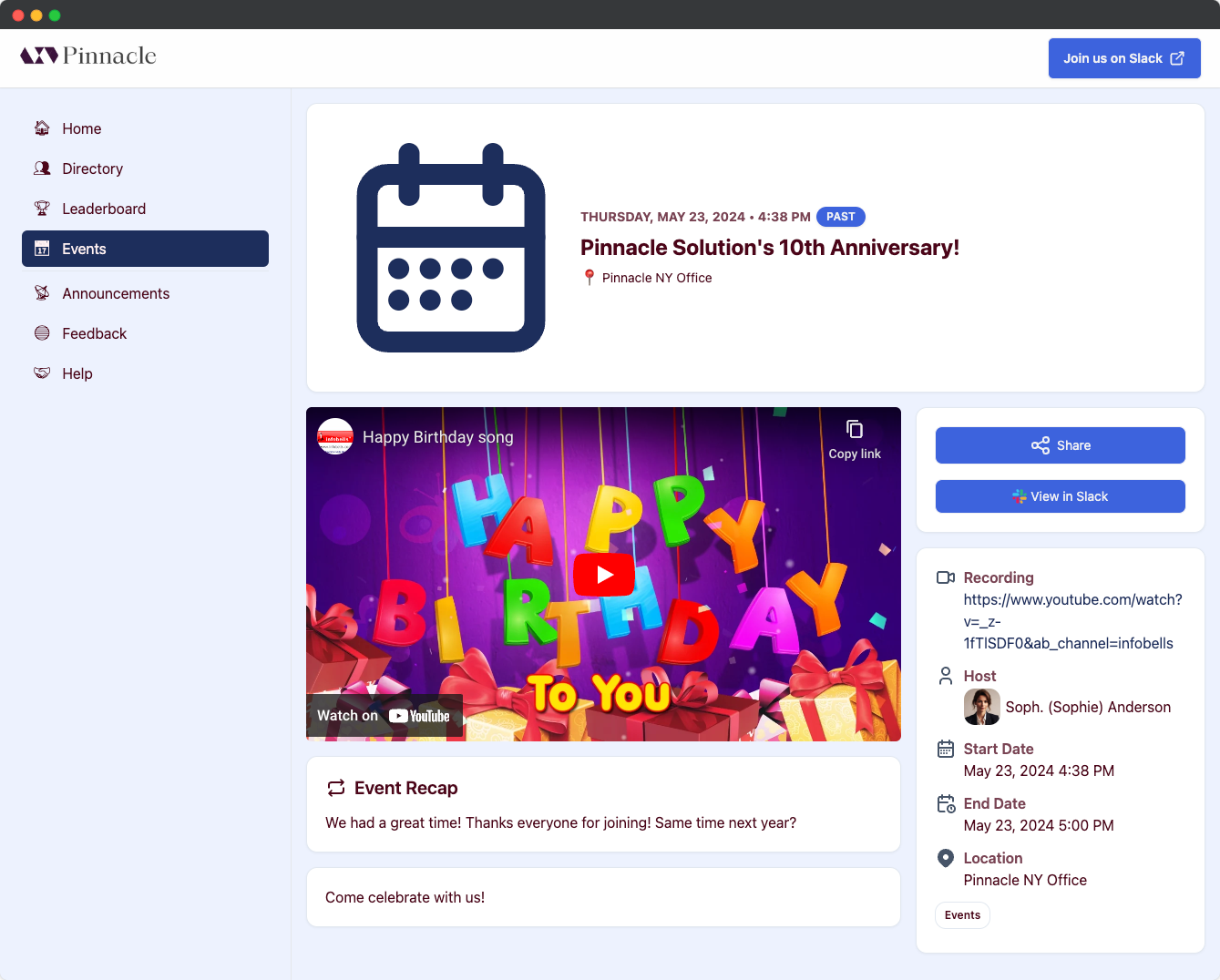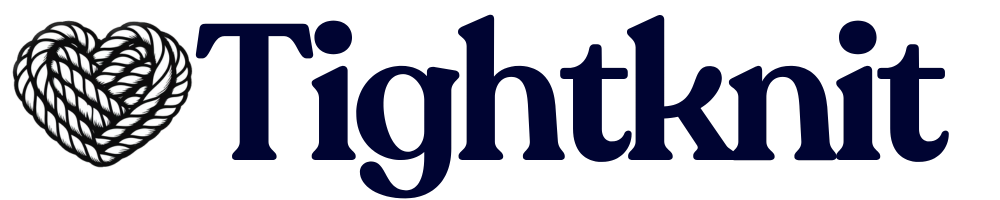Adding a Recap
Once an event has passed, Tightknit will send a private notification to the event creator as a reminder to add a recap. You will be able to add an event recap in the Events List panel.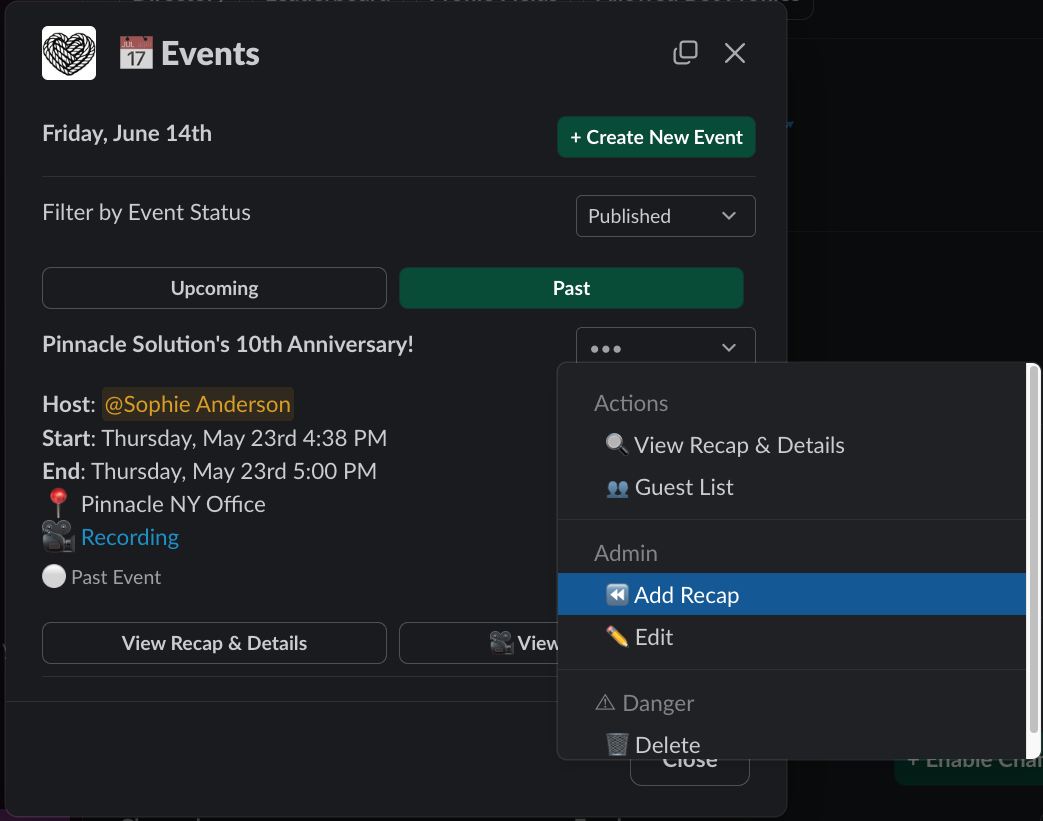
⏪ Add Recap option from the dropdown menu.
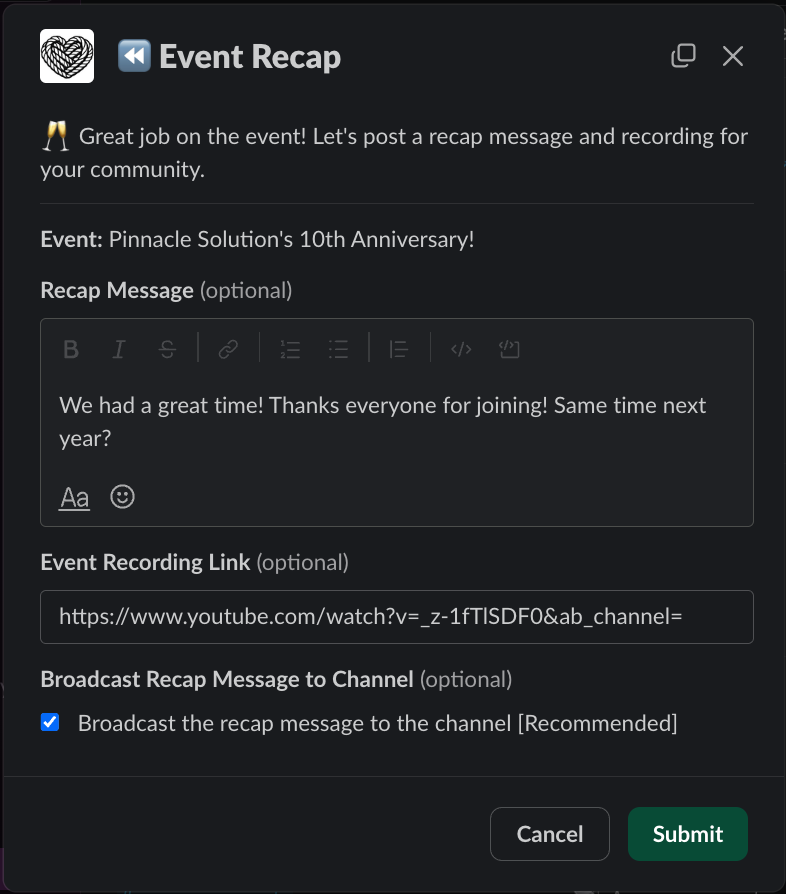
- Recap Message - the body of the recap message
- Event Recording Link - a link to a video recording of the event
- Broadcast Recap Message to Channel - whether the broadcast message is additionally broadcasted as a new message to the entire channel (see Recap Structure)
Recap Structure in Slack
When you add a recap to an event, it is added as a reply on the original event announcement Slack message. This is helpful for users following the announcement thread. You may optionally choose to broadcast the recap message to the entire channel so that all its users will see the recap update. The image below is an example of a broadcasted recap added to thePinnacle Solution's 10th Anniversary! event:
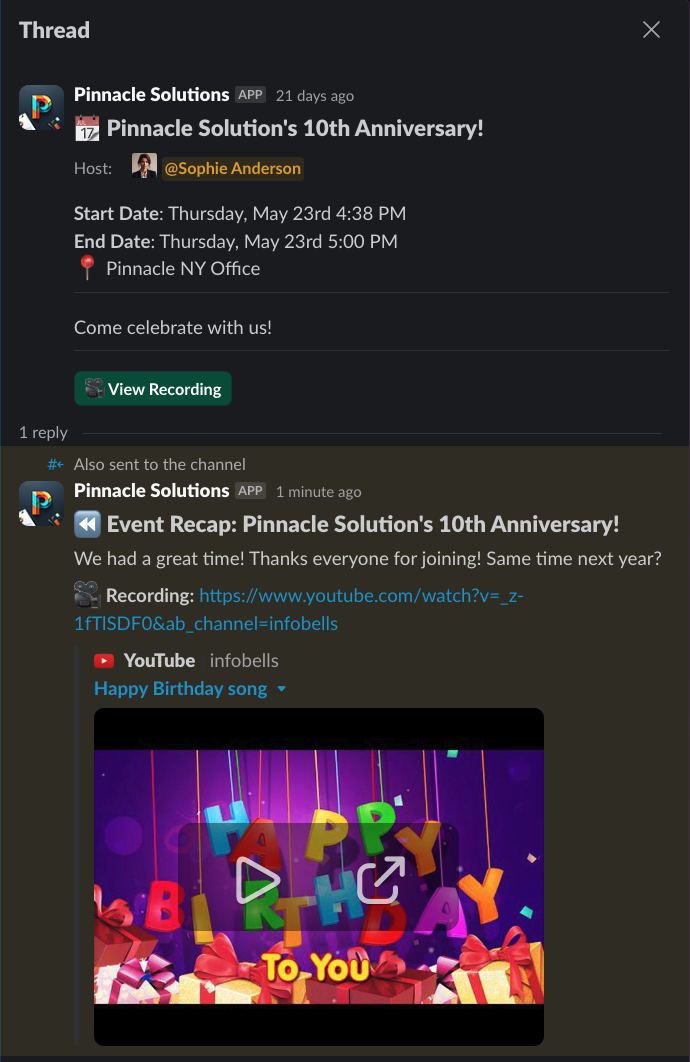
View Recording button (if a recording link is provided).
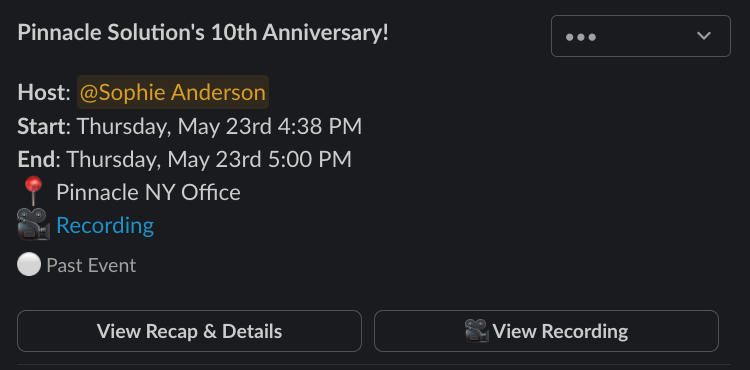
Recap Structure on Companion Site
If your event is configured to publish to the companion site, the recap and recording will be included as well.