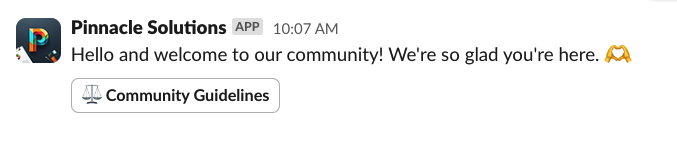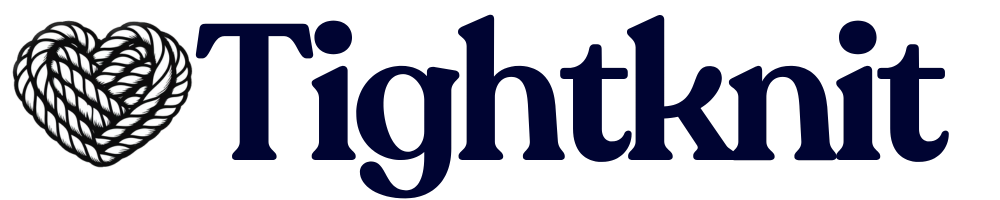Onboarding Message button under the Member Engagement module in your Tightknit app home.
Within the New Member Onboarding modal, you can configure the following:
- Send message as - Select the user profile that Tightknit sends the message on behalf of. By default, it is sent by the Tightknit app itself. In order to send it from your own account, you must authenticate into Slack to grant the app permissions and then re-open the modal. For privacy reasons, you cannot change this setting to another user aside from yourself.
- Wait before sending - Select an optional delay after the user joins before the welcome message is sent. You can select a delay of up to 1 day.
- Welcome Message - When new users join your workspace, Tightknit can send them a customized welcome message introducing them to your community’s guidelines, your workspace’s most important channels, or general tips for getting started. Not sure what your message will look like? Try it out safely, and send a test message to yourself!
- Community Guidelines Link - A link to your community guidelines, included as a button attached to the end of your onboarding welcome message. We recommend using the URL of the Community Guidelines page on your companion site, if you have configured one.
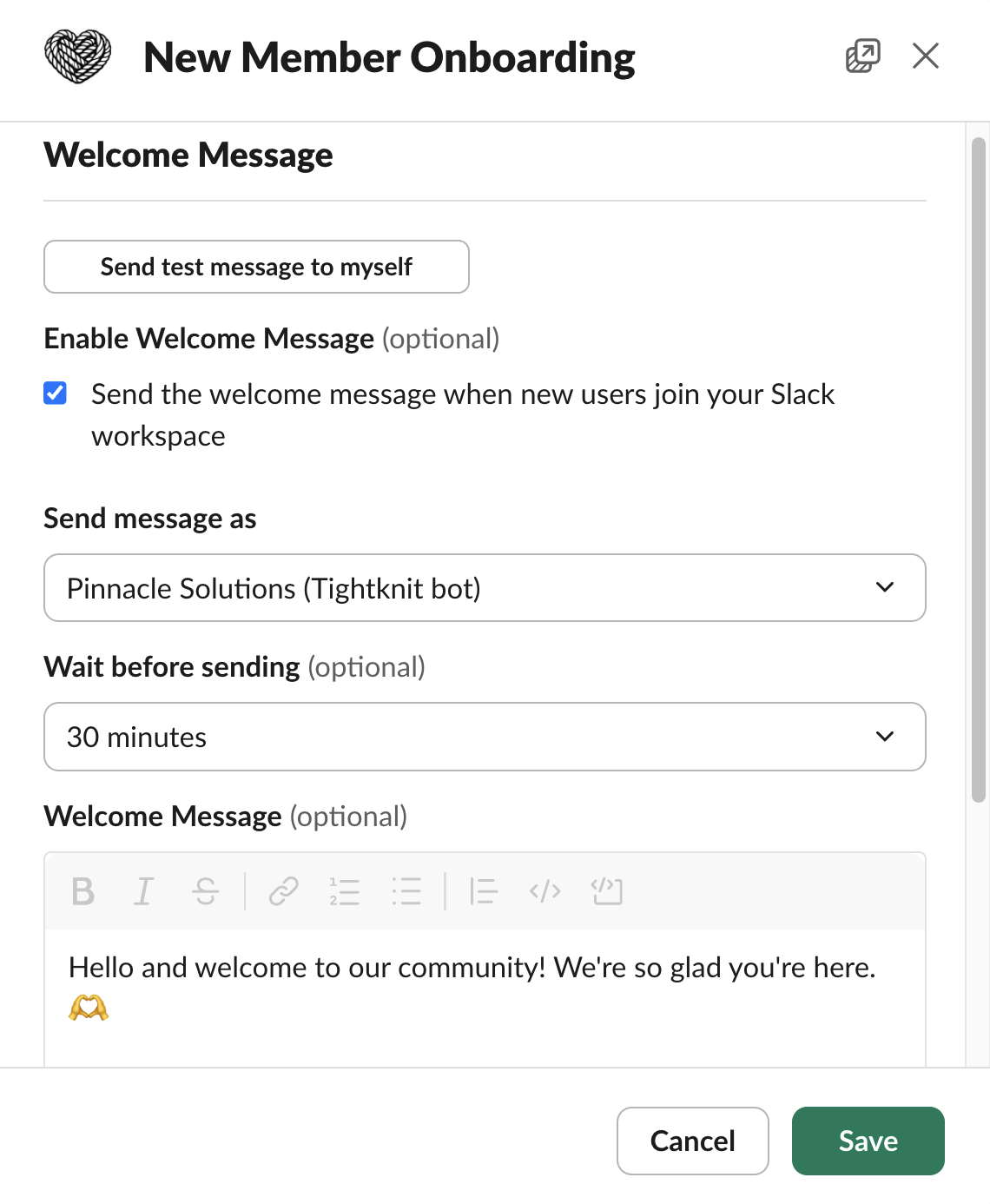
Send Test Message
Click theSend test message to myself button in order to simulate for your user what a new member would see when they first join the workspace.
In order to respect user privacy, we do not send test messages as other users.