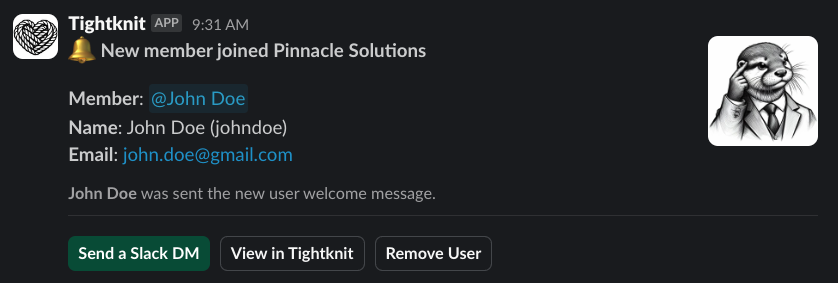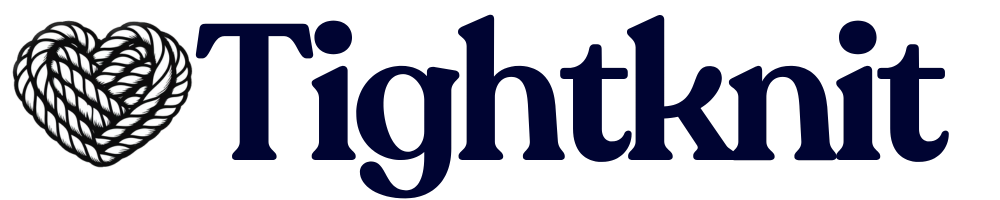Team Notifications button under the Community module.
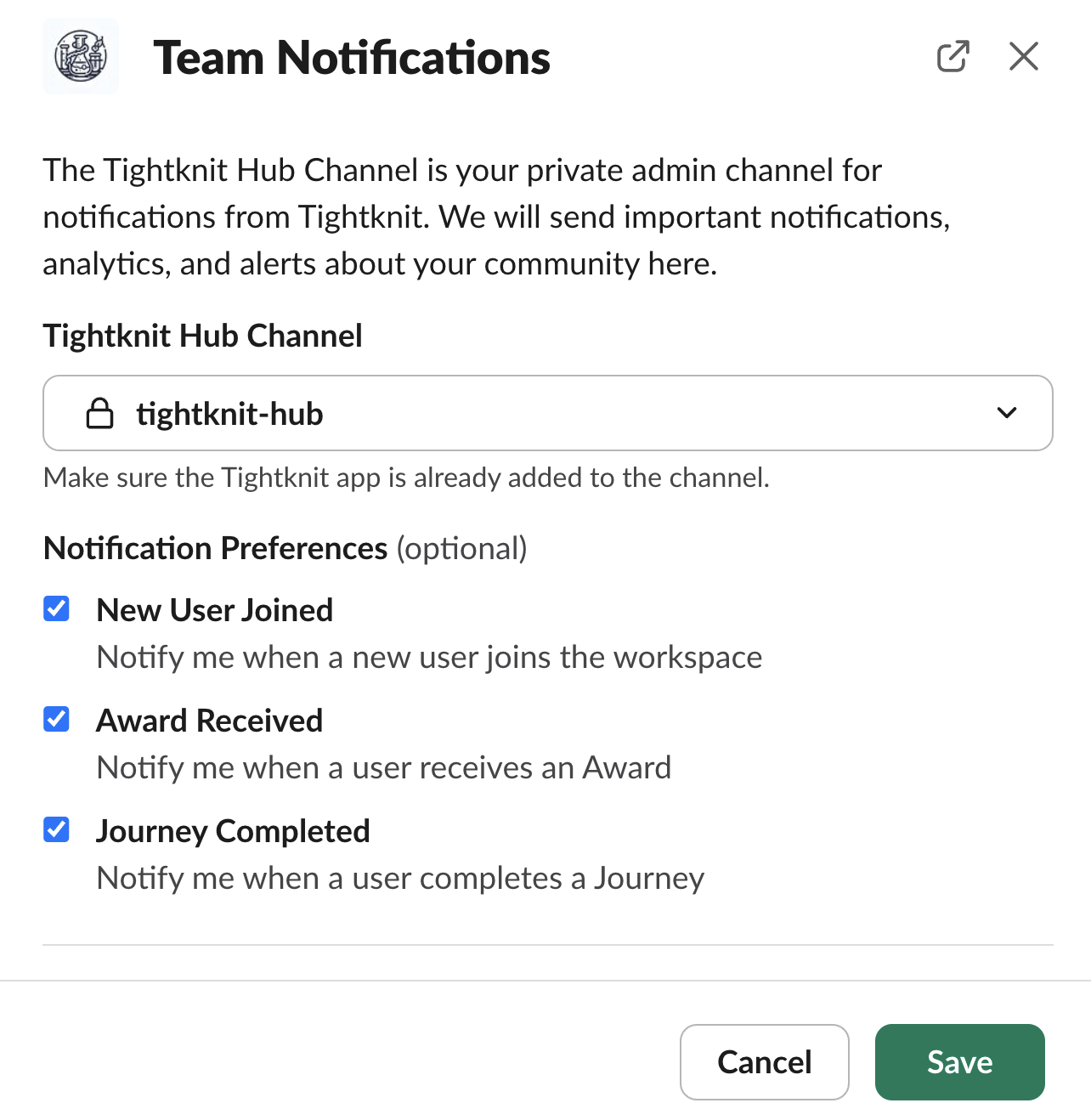
Team Notification Settings
Tightknit Hub Channel
The Tightknit Hub Channel is where Tightknit sends important notifications, analytics, and alerts about your community. You can switch this to any private channel, and Tightknit will start sending updates to that channel instead. The selected channel cannot have a Tightknit Feed connected to it.Troubleshooting
During the onboarding process, Tightknit will attempt to create a new private channel called#tightknit-hub. This operation, and attempting to switch the Hub channel, can fail for several reasons depending on your workspace settings:
- Users are restricted from creating public / private channels
- The Tightknit app is not inside the private channel
- Create a new private channel. We recommend calling it
#tightknit-hub, but any name will do! - Invite the Tightknit app to the channel by typing
/invite @Tightknitin the chat. - In the app home settings, click the
Team Notificationsand set the Tightknit Hub channel to the channel you created.
Notification Preferences
Admins may subscribe their Tightknit Hub channel to any of the following notifications:New User Joined
Each time a new user joins your workspace, Tightknit can send a notification to the Hub channel.